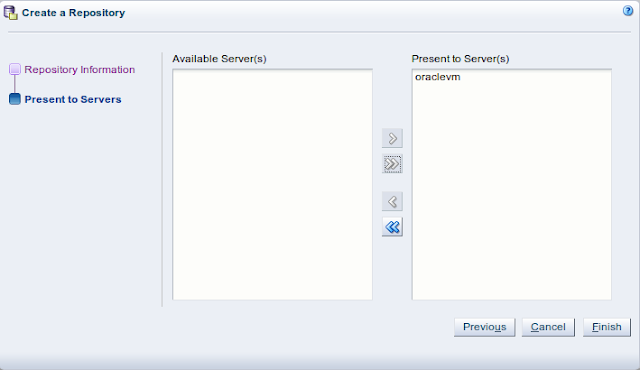- Configuring the database via RCU
- Installation of the infrastructure software
- Installation of the SOA Suite software
- Configuring the SOA Suite Weblogic Server
http://localhost:7001/emBut first the servers have to be started:
cd /home/oracle/Oracle/Middleware/Oracle_Home/user_projects/domains/base_domain/binNow the login is available:
nohup ./startNodeManager.sh &
nohup ./startWeblogic.sh &
But there the soa_server1 is still down:
So let's start this one:
nohup ./startManagedWebLogic.sh soa_server1 http://192.168.178.49:7001
The icon left to "base_domain" (beneath the oracle logo at the top) is the menu:
If you navigate to "soa-infra(soa_server1) you get this frame: