After running the android application in an emulator, it is time to install the application on a real device. If you want to install the application on your Nexus 7, you have to follow this steps:
 and after hitting run:
and after hitting run:
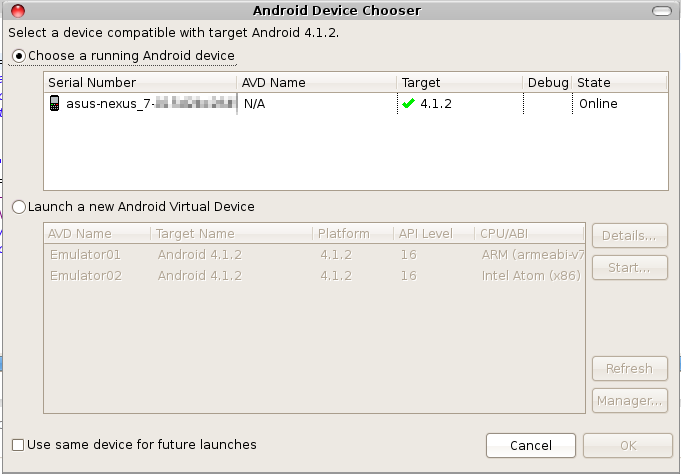 Now on the Nexus 7 the icon appeared:
Now on the Nexus 7 the icon appeared:
 and the app started like in the emulator:
and the app started like in the emulator:

- put your Nexus 7 in USB debugging mode
(Settings -> Developer Options {} -> USB debugging)
(Android version >4.1 you have to use this instruction) - change USB mode to PTP
(take a look here to do this) - check connectivity with adb command:
schroff@hades:$ ./adb devices
List of devices attached
0XXXXXXXXXXXXX device
schroff@hades:$

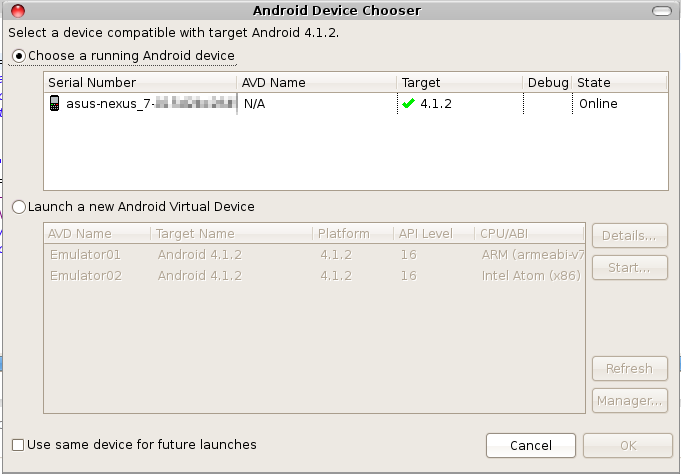


No comments:
Post a Comment