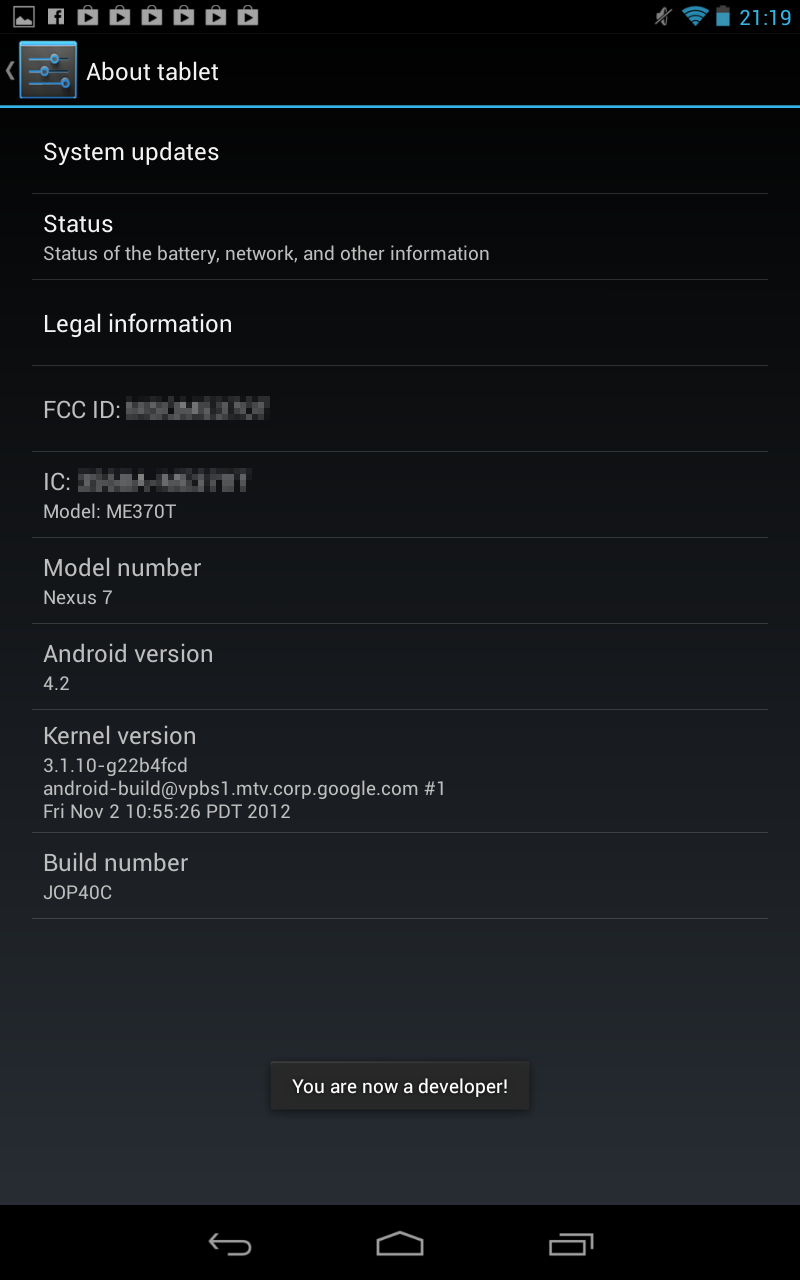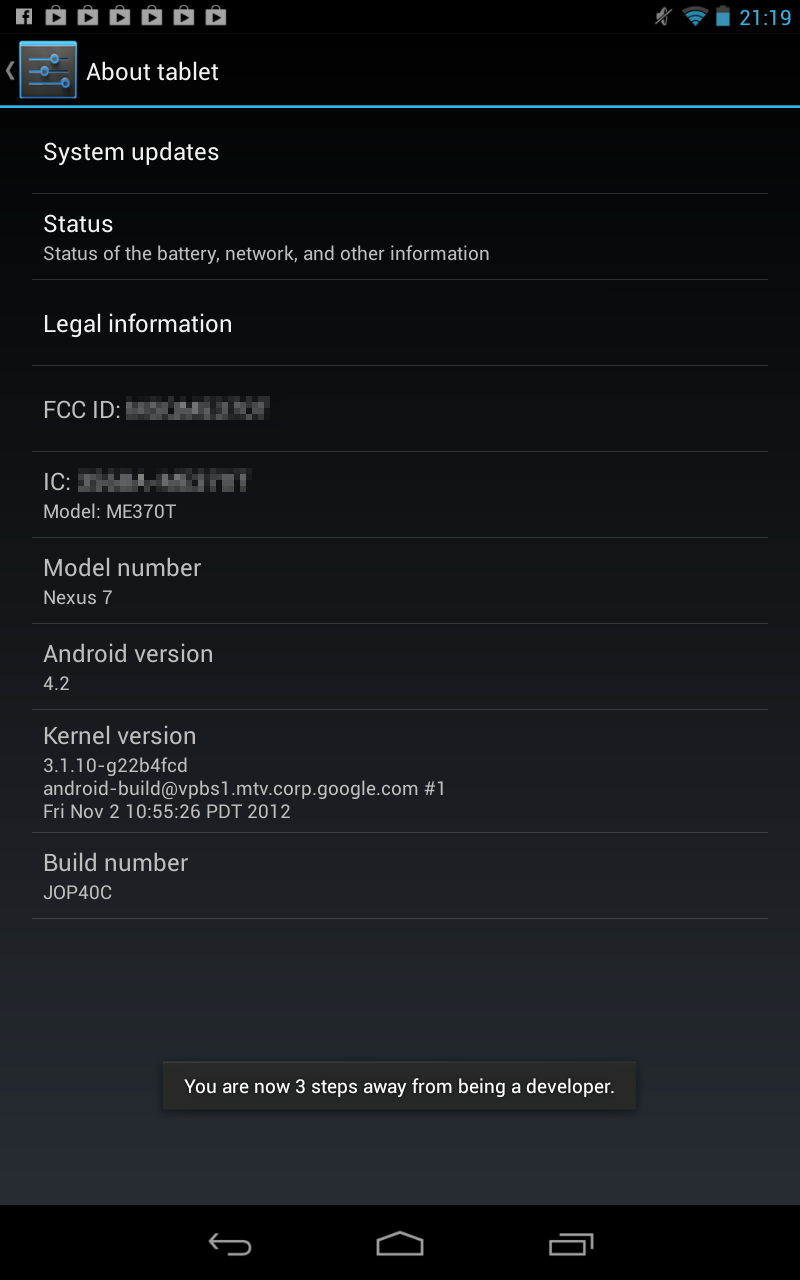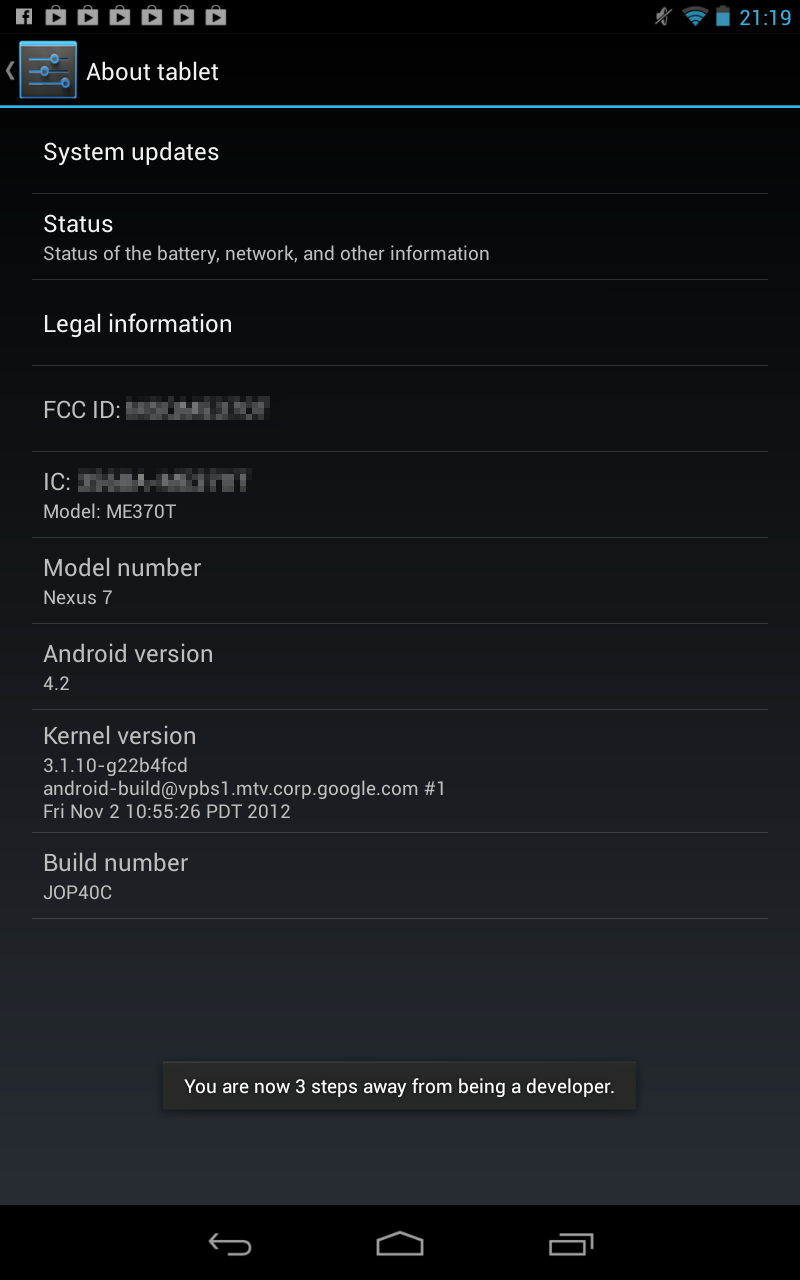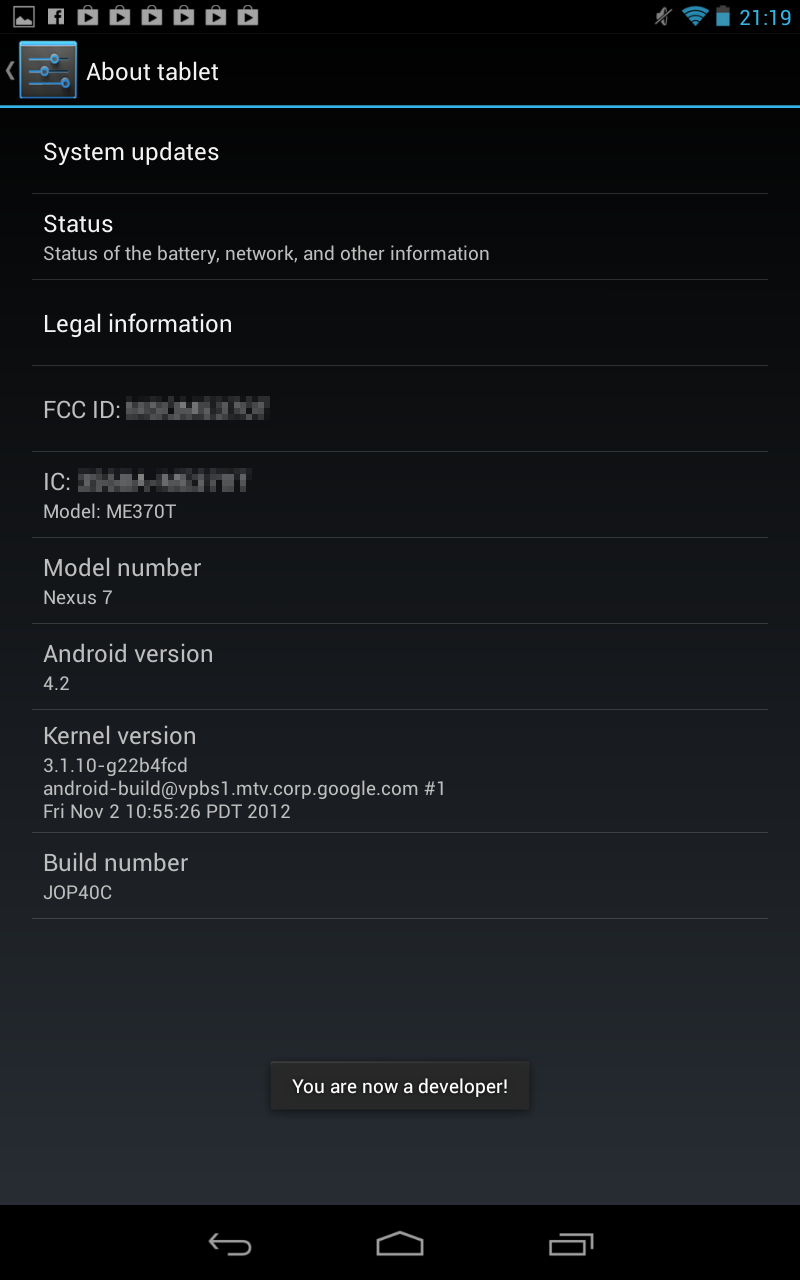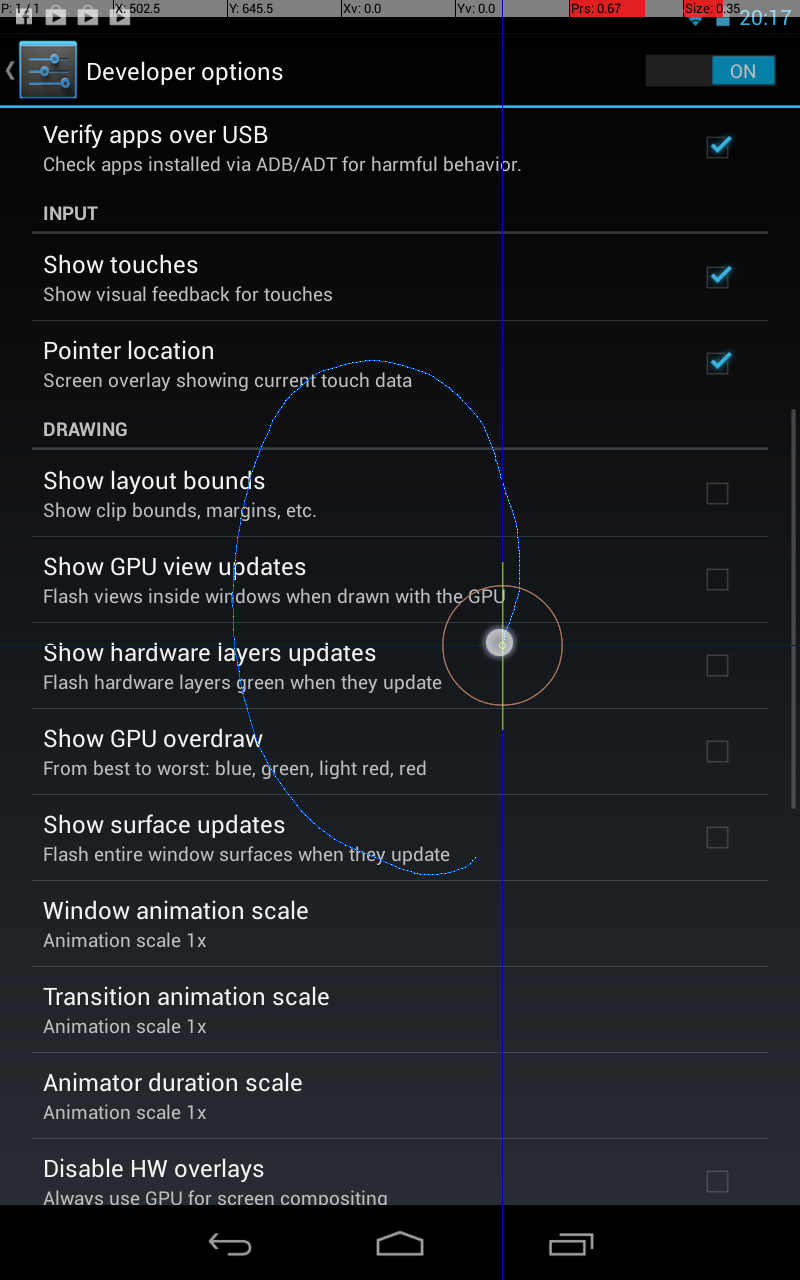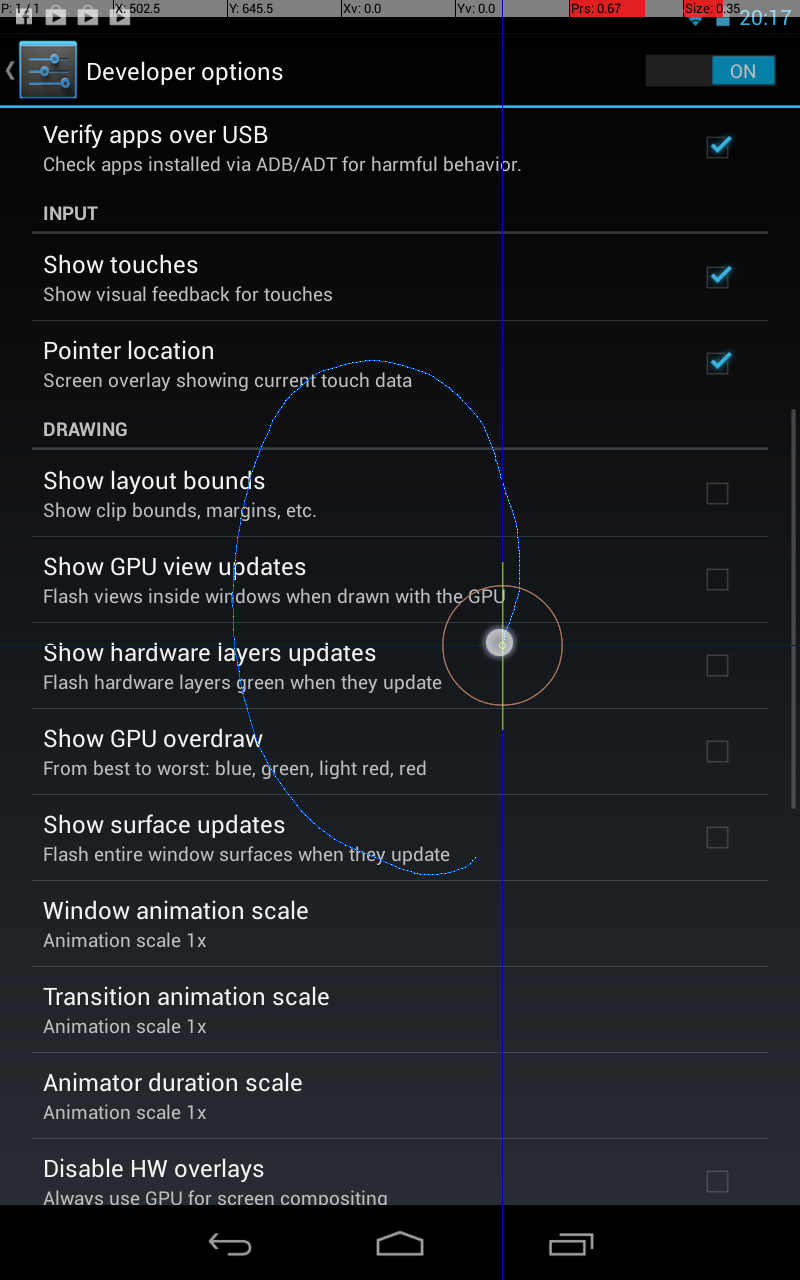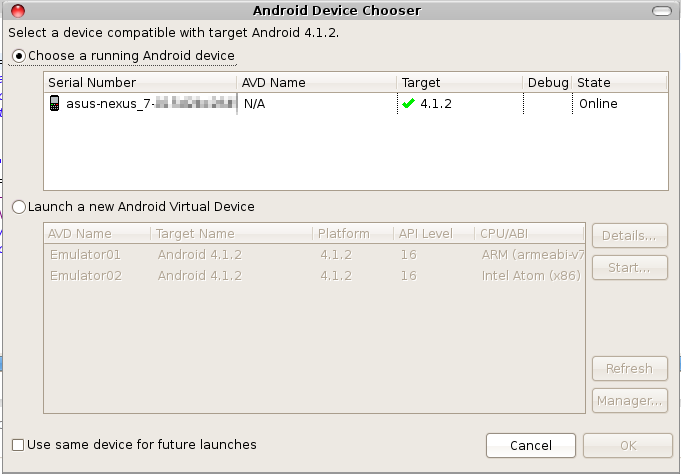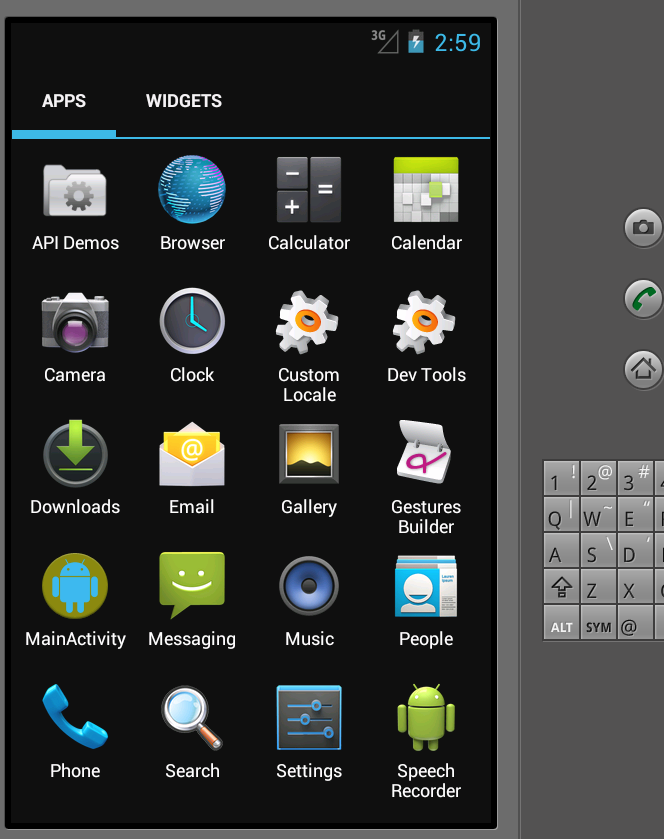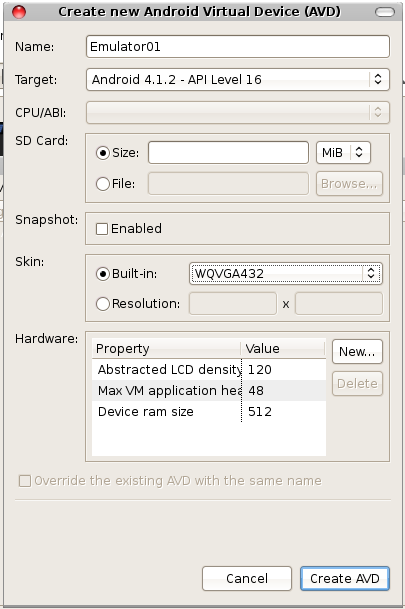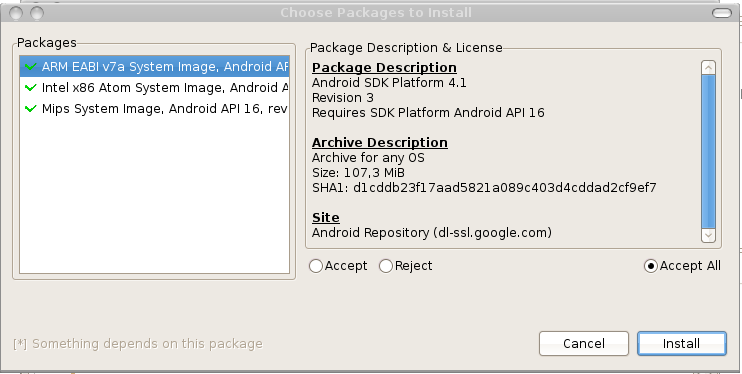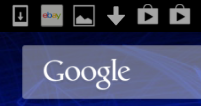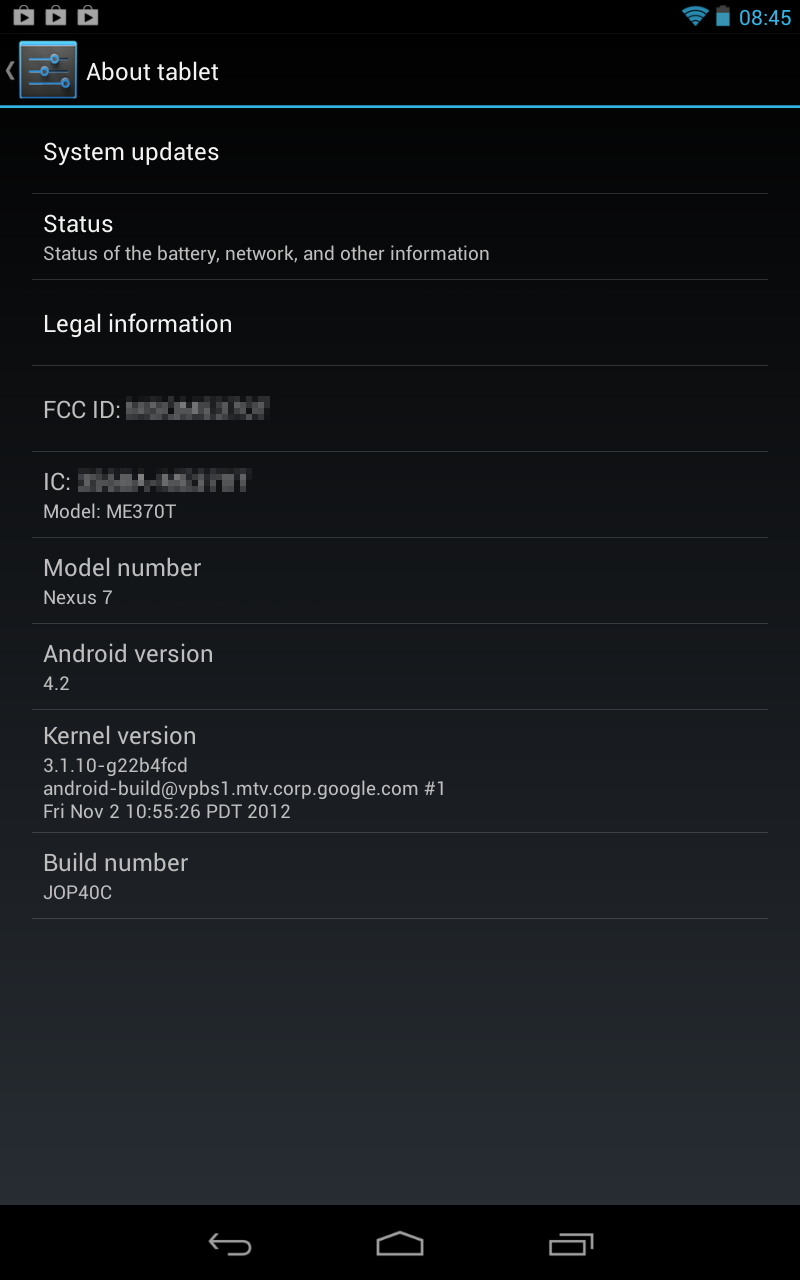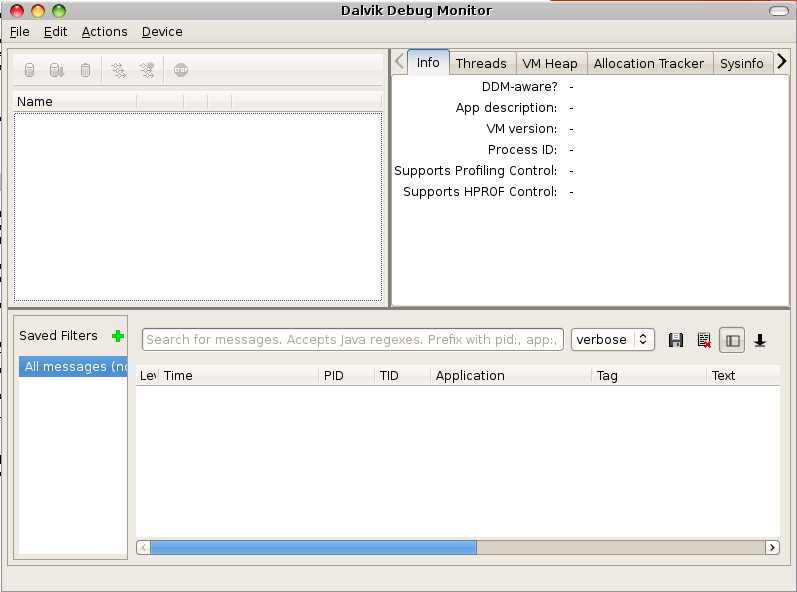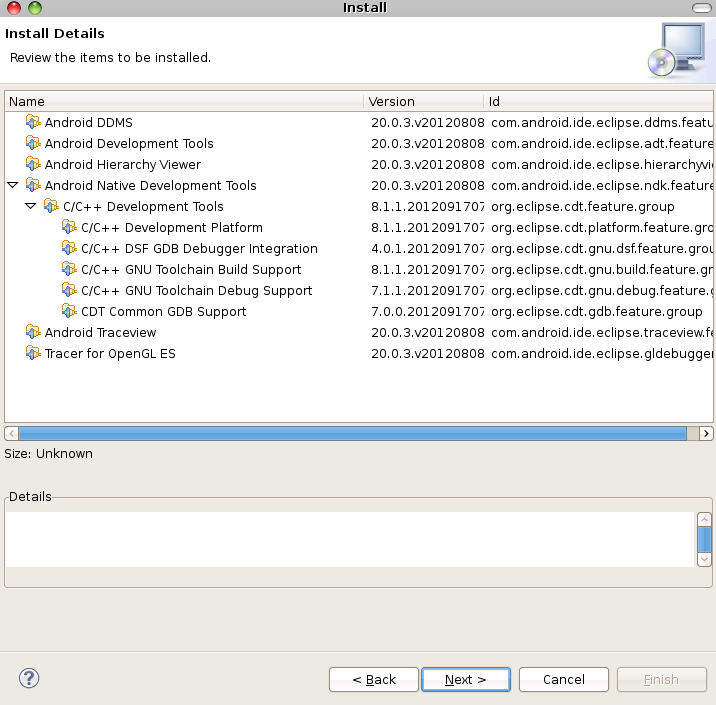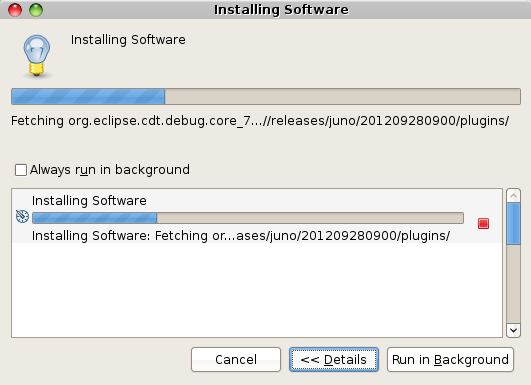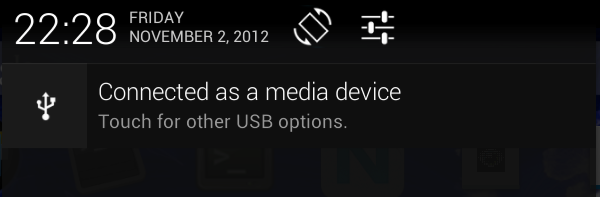After setting up the development environment for Android apps, i was curious about
the downloaded android sdk. So what about just trying to look into this "android-sdk" directory:
It contains the following directories (only first two levels listed:
.
├── add-ons
├── platforms
│ └── android-16
├── platform-tools
│ ├── aapt
│ ├── adb
│ ├── aidl
│ ├── api
│ ├── dexdump
│ ├── dx
│ ├── fastboot
│ ├── lib
│ ├── llvm-rs-cc
│ ├── NOTICE.txt
│ ├── renderscript
│ └── source.properties
├── temp
└── tools
├── adb_has_moved.txt
├── android
├── ant
├── apkbuilder
├── apps
├── ddms
├── dmtracedump
├── draw9patch
├── emulator
├── emulator-arm
├── emulator-x86
├── etc1tool
├── hierarchyviewer
├── hprof-conv
├── lib
├── lint
├── mksdcard
├── monitor
├── monkeyrunner
├── NOTICE.txt
├── proguard
├── source.properties
├── sqlite3
├── support
├── systrace
├── templates
├── traceview
└── zipalign
The first command i tried was:
schroff@hades:$ ./apkbuilder
<<<<<<<<<<<<<<<<<<<<<<<<<<<<<<<<<<<<<
THIS TOOL IS DEPRECATED and may stop working at any time!
If you wish to use apkbuilder for a custom build system, please look at the
com.android.sdklib.build.ApkBuilder which provides support for
recent build improvements including library projects.
>>>>>>>>>>>>>>>>>>>>>>>>>>>>>>>>>>>>>
A command line tool to package an Android application from various sources.
Usage: apkbuilder <out archive> [-v][-u][-storetype STORE_TYPE] [-z inputzip]
[-f inputfile] [-rf input-folder] [-rj -input-path]
-v Verbose.
-d Debug Mode: Includes debug files in the APK file.
-u Creates an unsigned package.
-storetype Forces the KeyStore type. If ommited the default is used.
-z Followed by the path to a zip archive.
Adds the content of the application package.
-f Followed by the path to a file.
Adds the file to the application package.
-rf Followed by the path to a source folder.
Adds the java resources found in that folder to the application
package, while keeping their path relative to the source folder.
-rj Followed by the path to a jar file or a folder containing
jar files.
Adds the java resources found in the jar file(s) to the application
package.
-nf Followed by the root folder containing native libraries to
include in the application package.
Hmm. Does not really look as i expected.
DDMS opened the following window named Davlik Debug Monitor:
The command hierarchyviewer launched this window:
Last try: monitor came up with:
But i think, i have to follow the tutorial to see, how all these things work together. At least all commands work (no seg faults)...