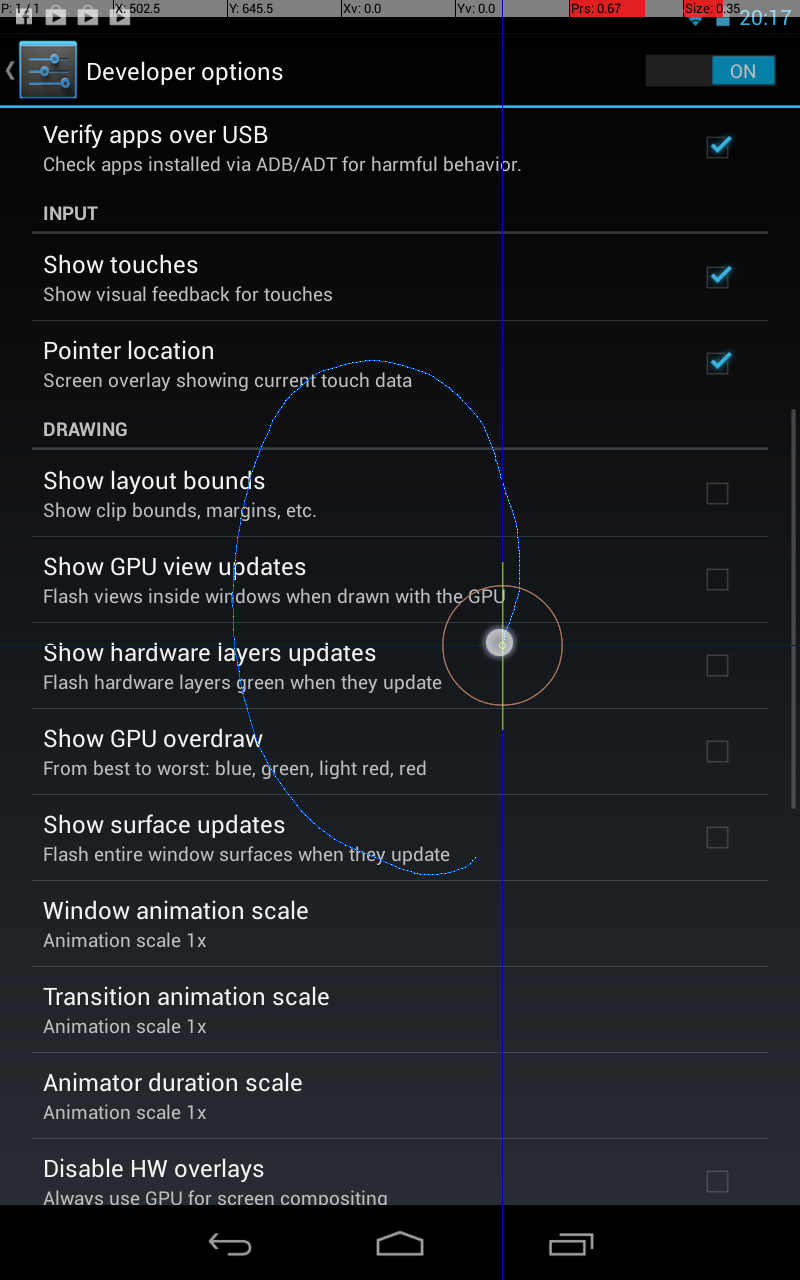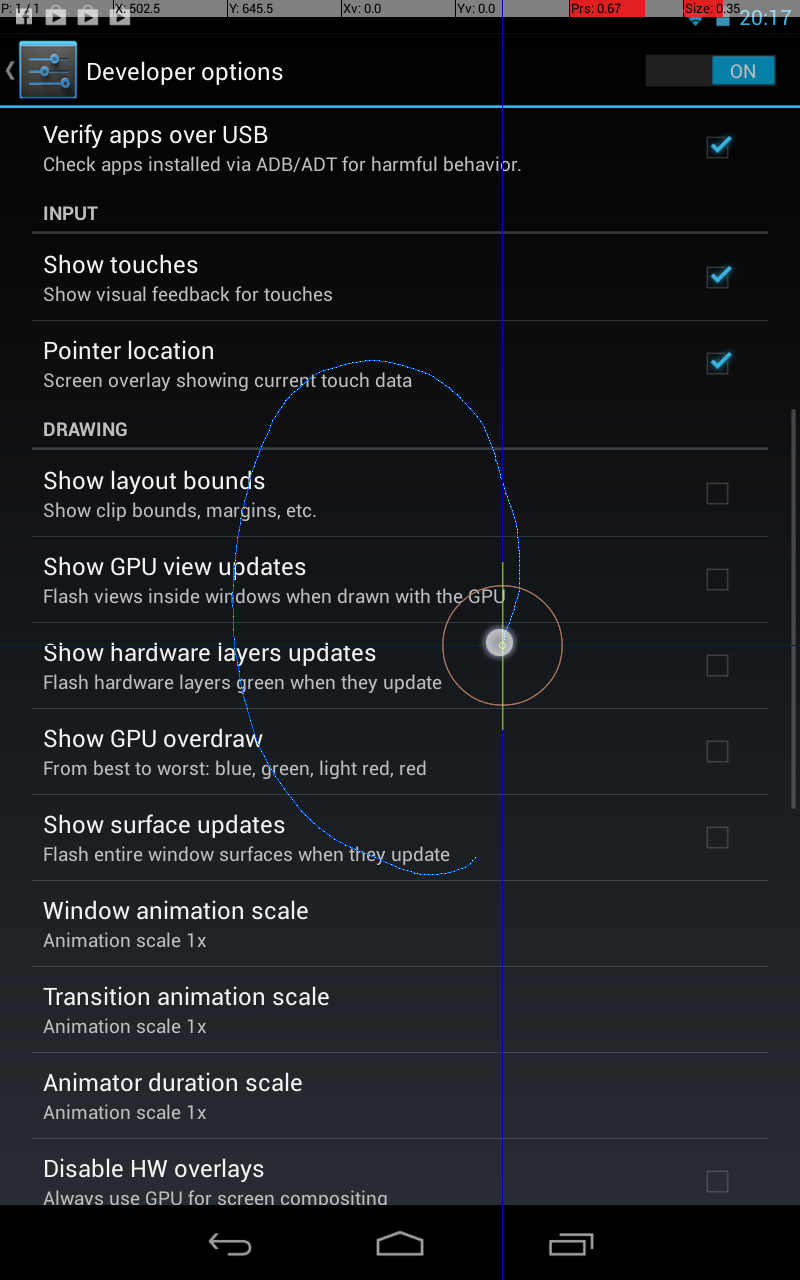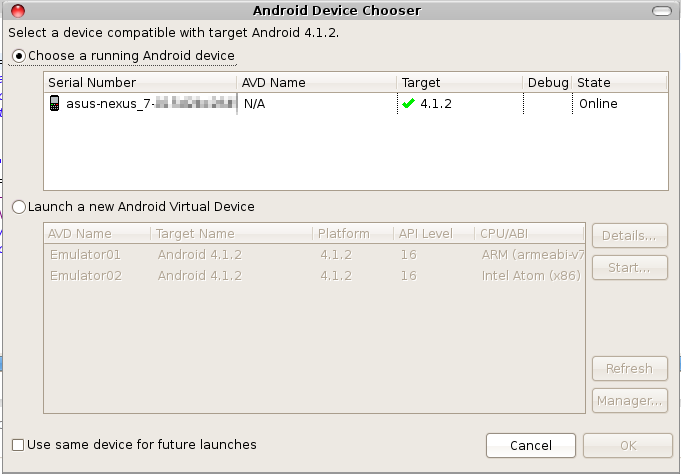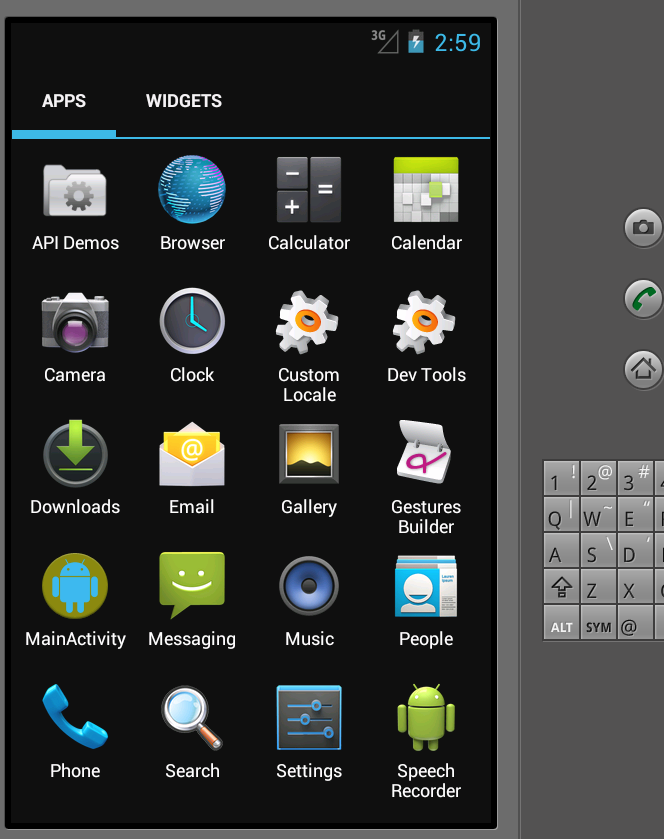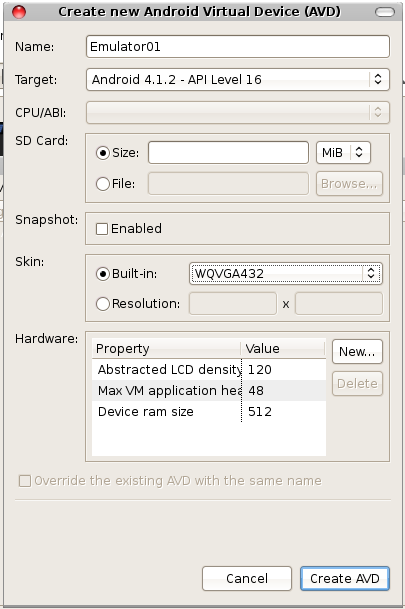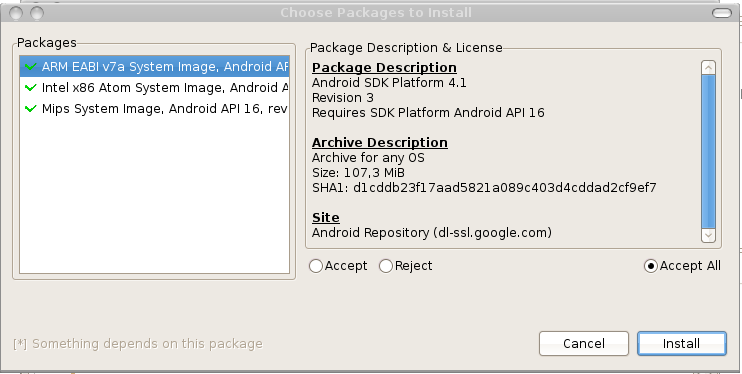If you try to build your own Android applications, you have to enable "Developer Options" on your device. After upgrading my Nexus 7 to Android 4.2 there is no entry "Developer Options" inside the settings menu. Google has hidden this entry in order to do not confuse normal users...
This is the way to enable Developer Options (again):
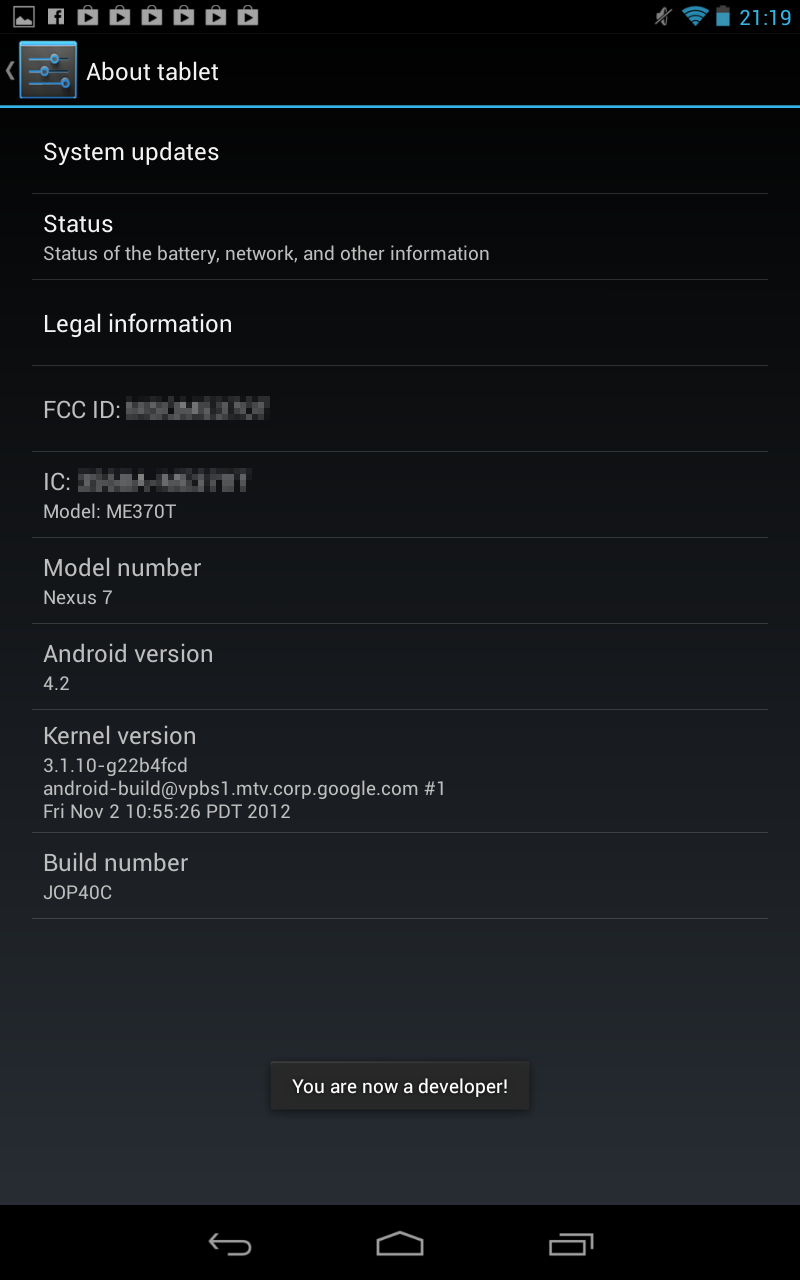
This is the way to enable Developer Options (again):
go to settings->about tablet
tap 7 times on "build number"
After four times you will see:
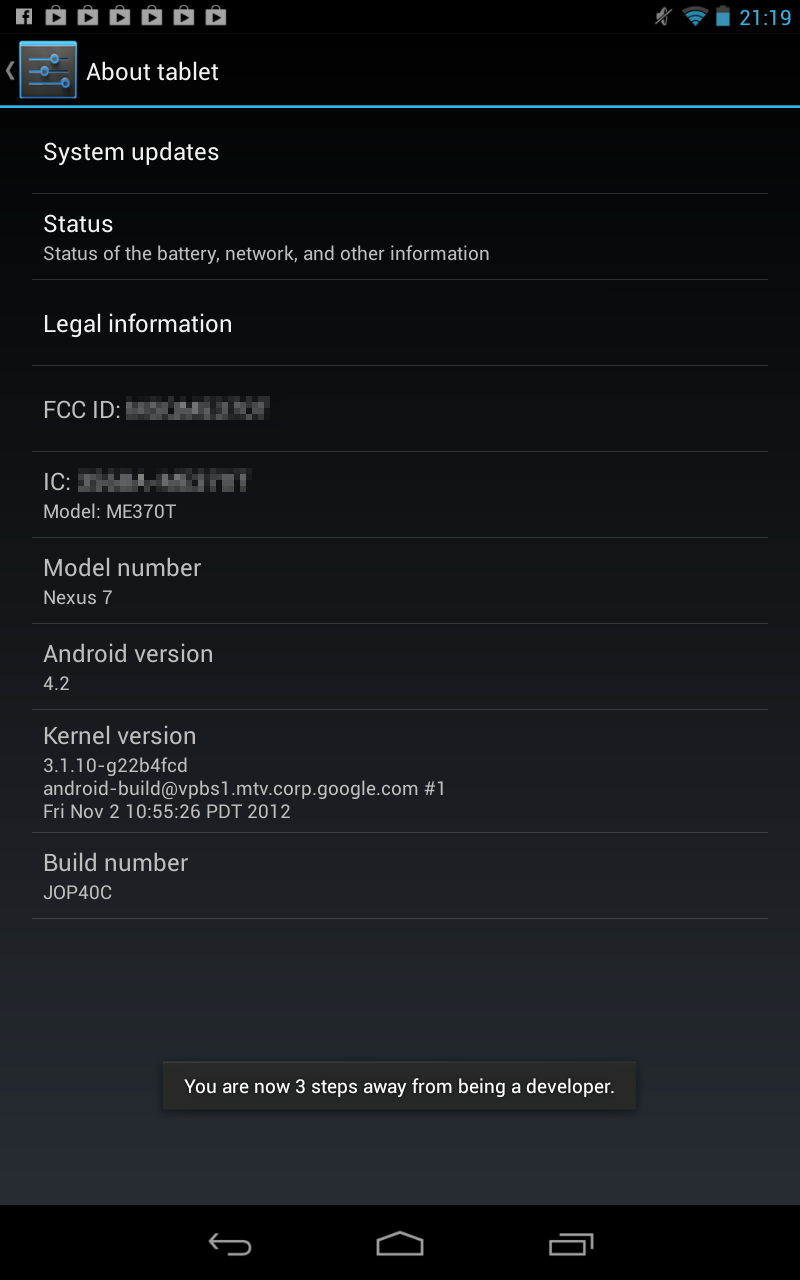
and after seven times:
tap 7 times on "build number"
After four times you will see:
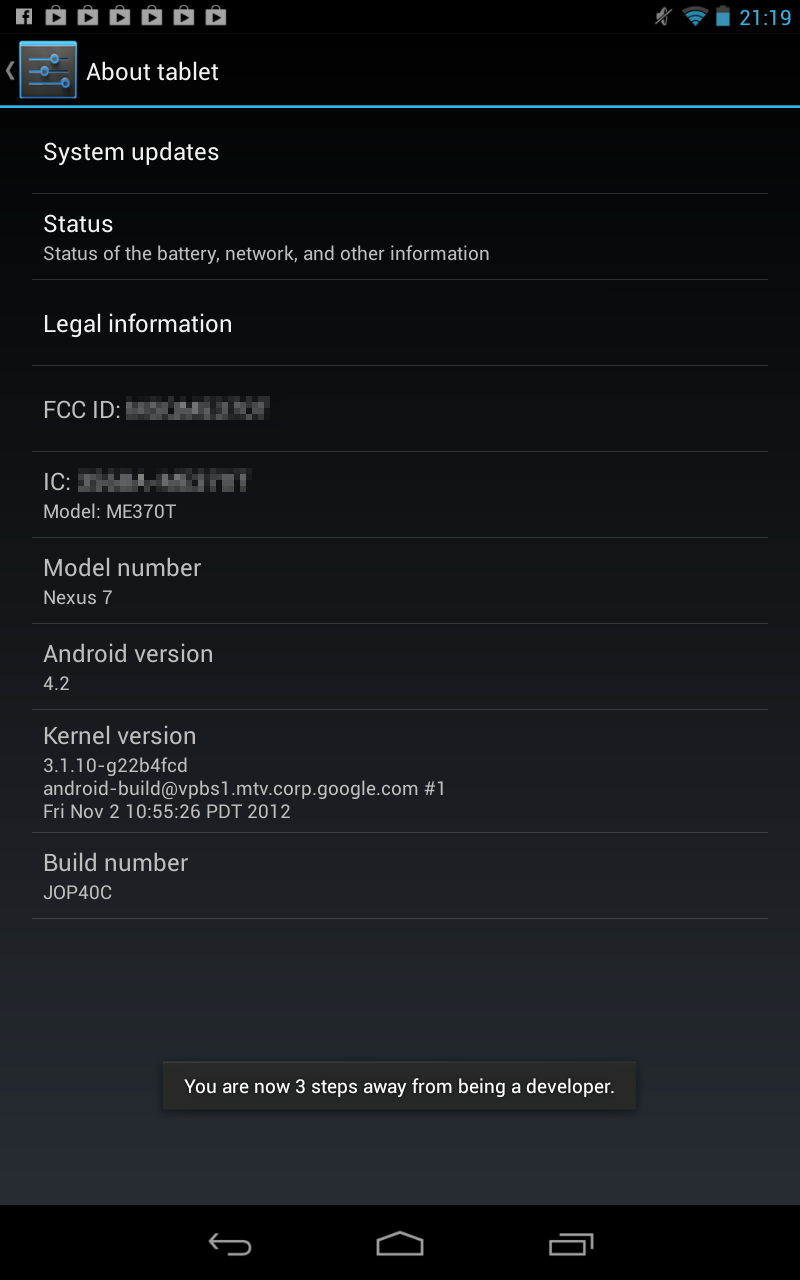
and after seven times:
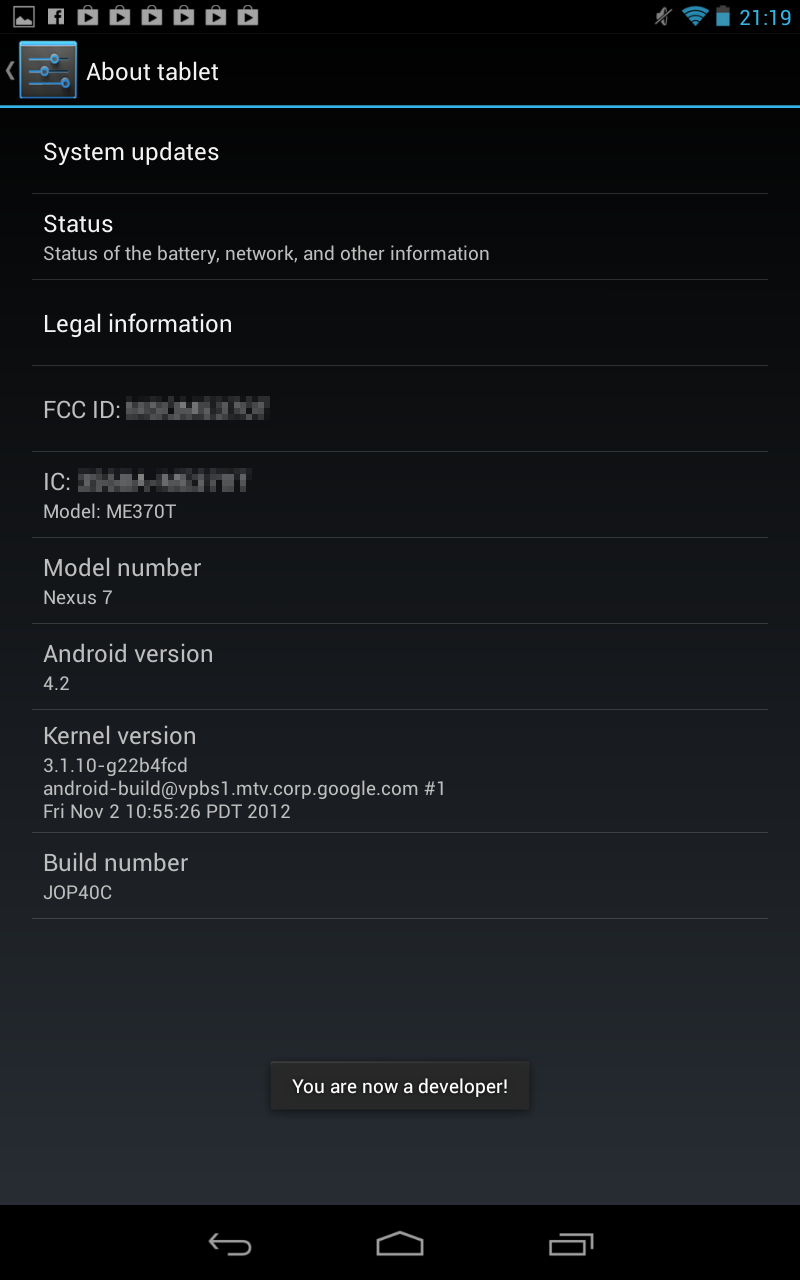
Now you can enable "show touches" and "pointer location" and get the following: