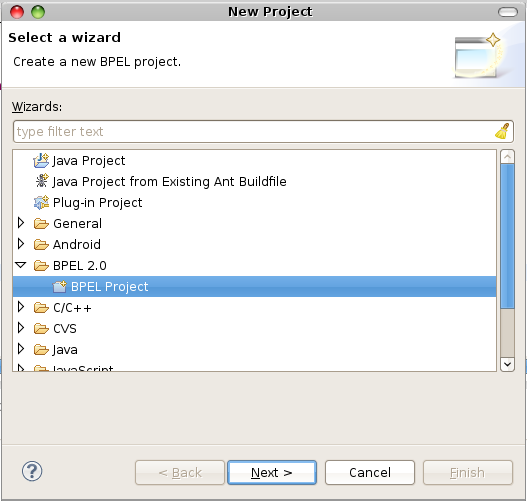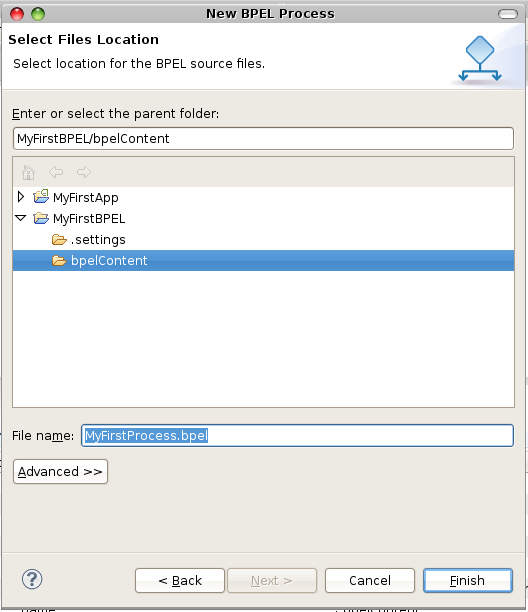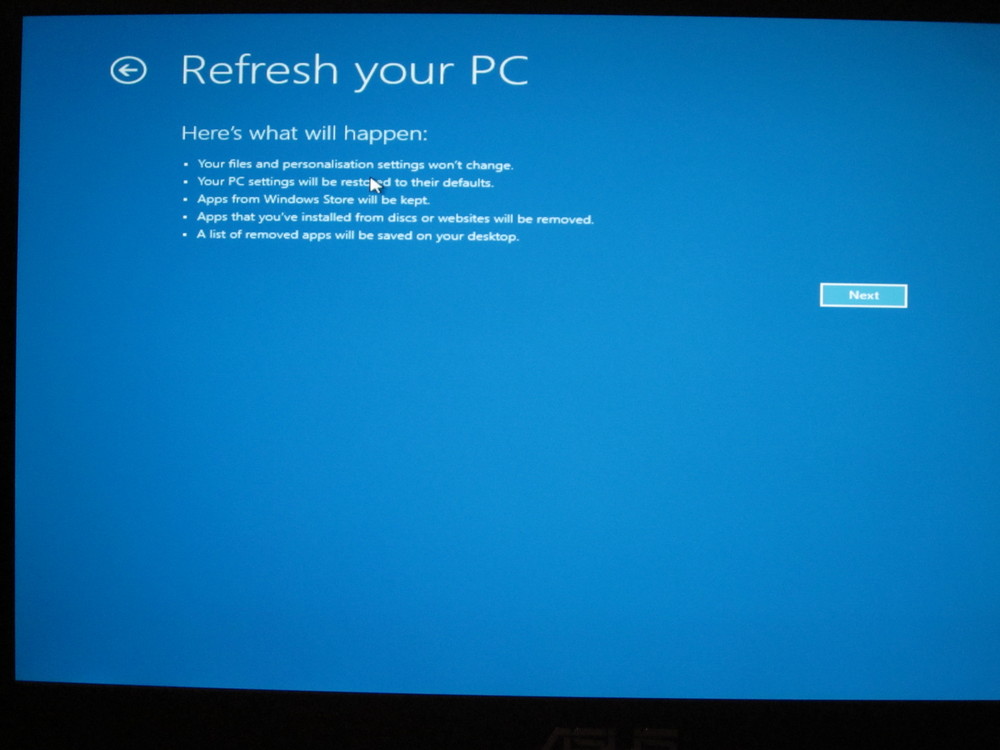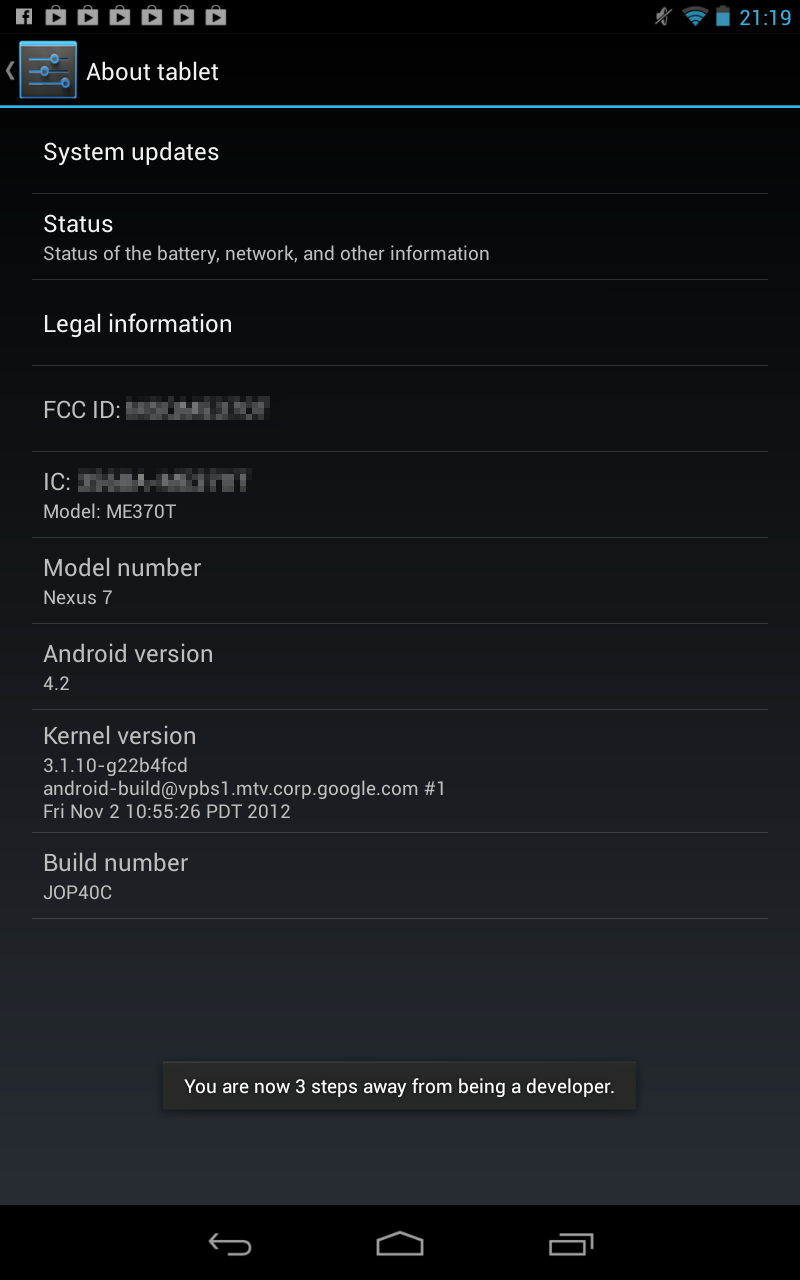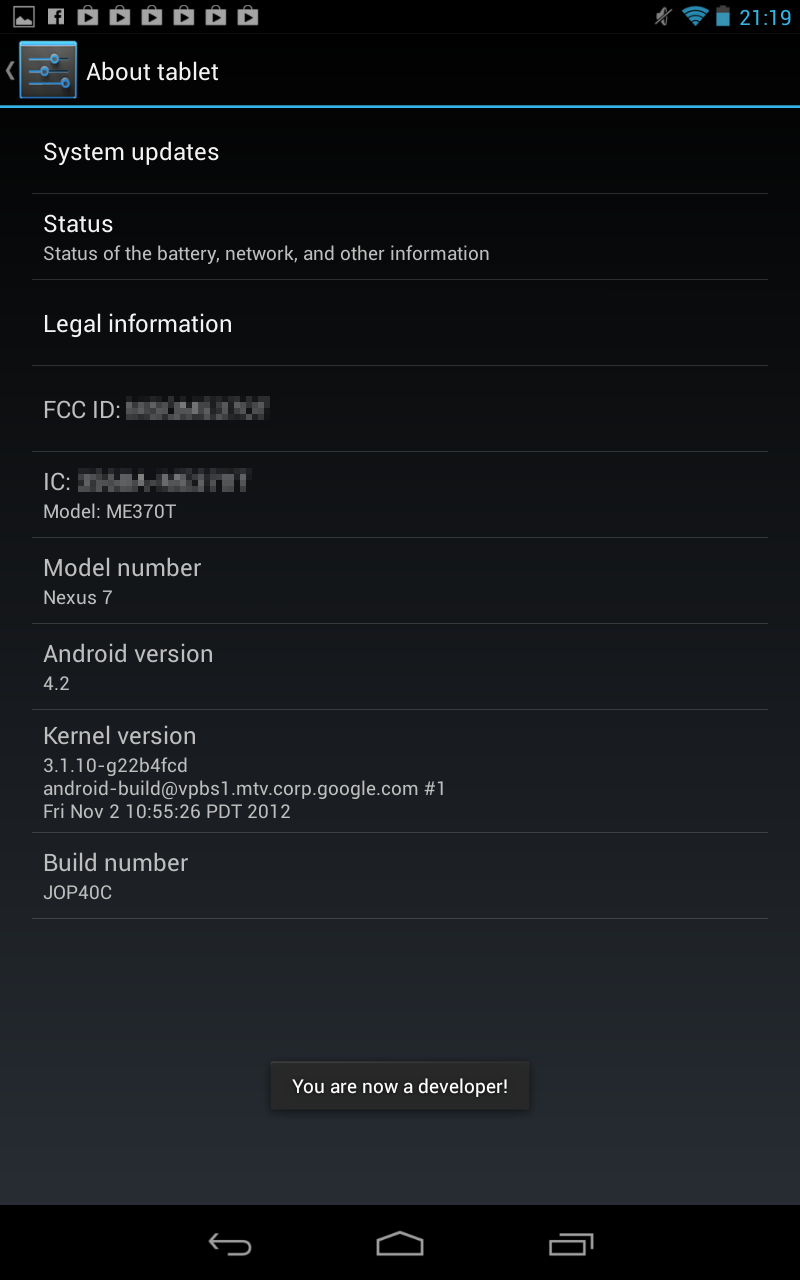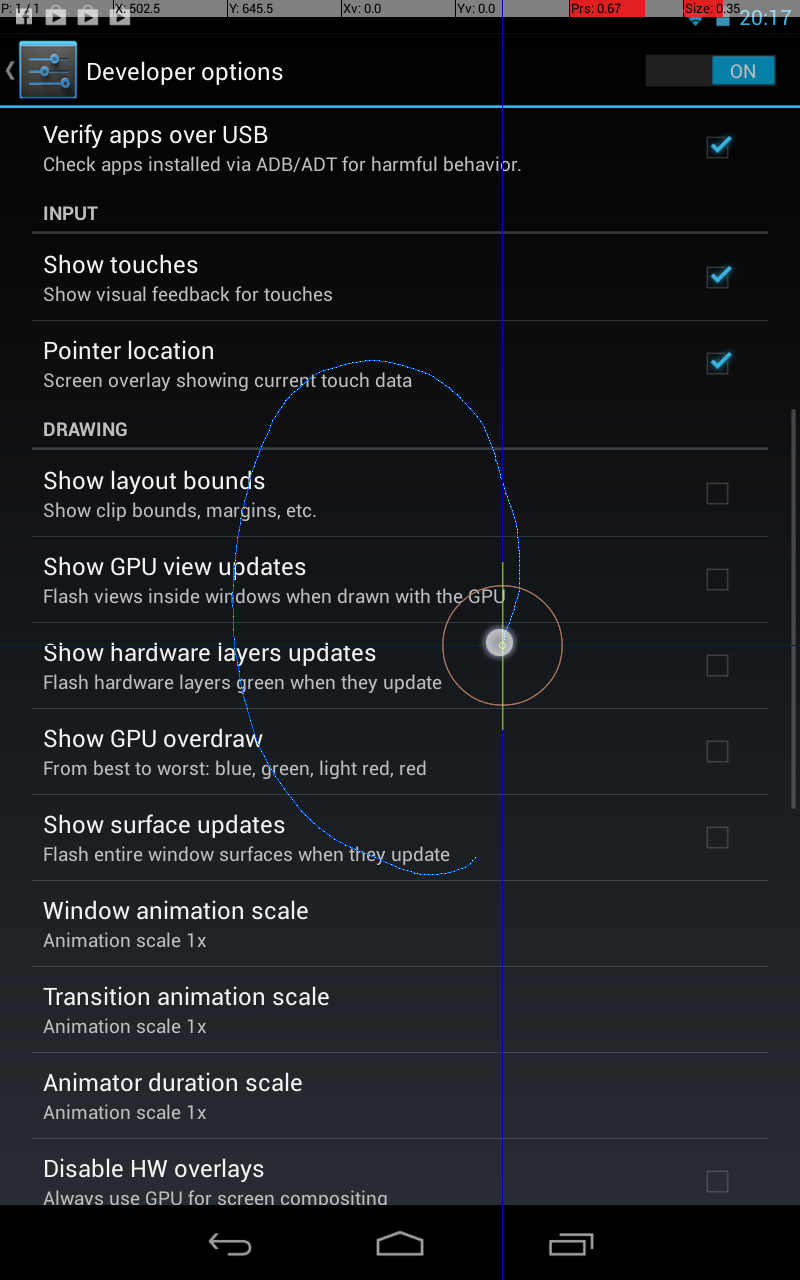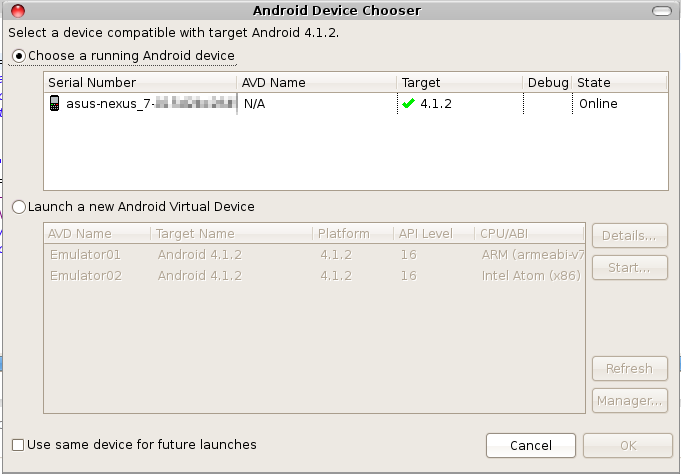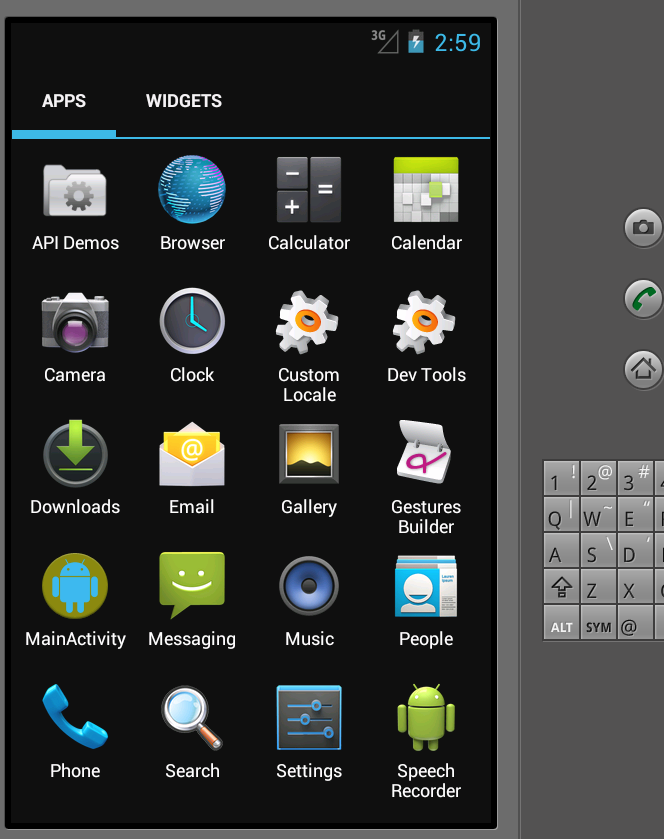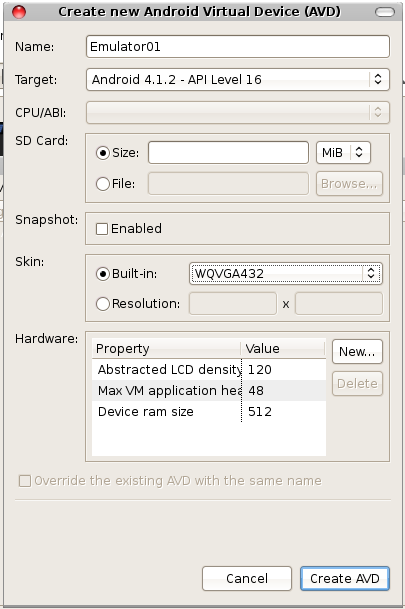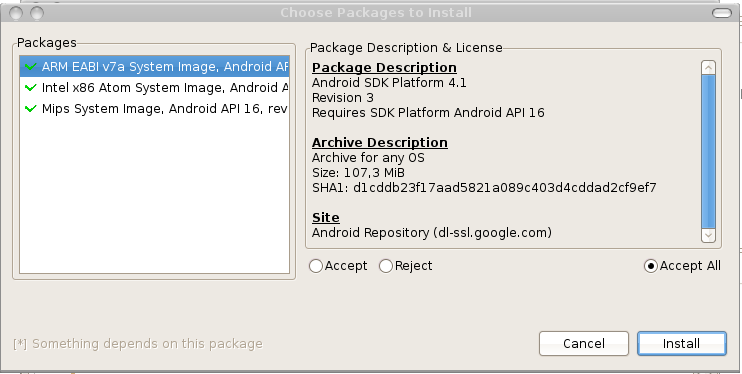After installing the BPEL designer into eclipse here the first steps to get a project and a first workflow:
First you have to create a new project and choose BPEL Project:
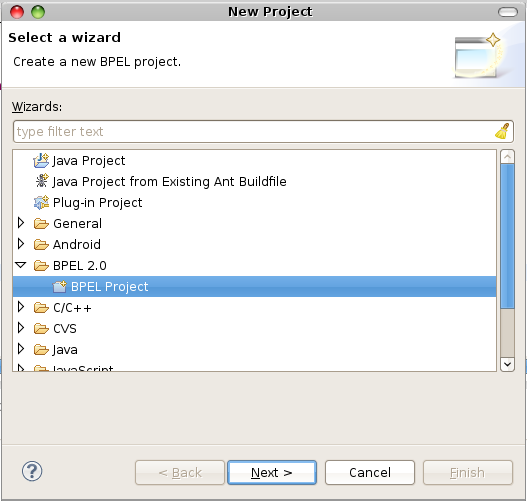

 Inside this new project you have to add a bpel process:
Inside this new project you have to add a bpel process:


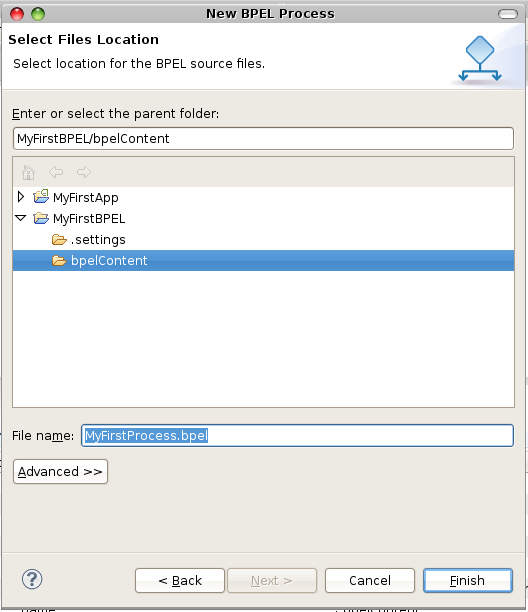 and here we go:
and here we go:

First you have to create a new project and choose BPEL Project: