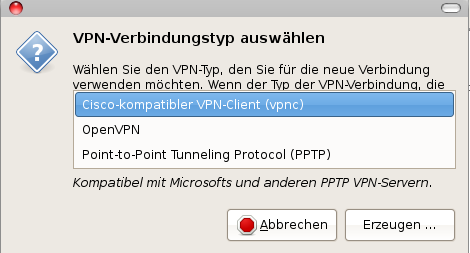I found the book intent-based networking on linkedin posted by juniper:
The book contains 5 chapters on 44 pages.
Chapter one (expressing intent and seeing the basics of IBN) tries to give a motivation for intent based networking. And the story goes like this: "humans are slow, expensive, error prone, and inconsistent. [...] the systems are vulerable to small mistakes that can have enormous costs to business."
In addition we have "inadequate automation", "data overload", and "stale documentation". (At this point i think we are generally doomed and should stop networking at all).
BUT with IBN "you can manage what requires auto- mation, make your system standardized and reliable, and ensure you’re free to move and adjust heading into the future." The promise of IBN is to do a change from node-to-node management to an autonomic system. "The sys tem self-operates, self-adjusts, and self-corrects within the parameters of your expressed technical objectives."
So everthing should work like this: you express your intent - this intent is translated and then orchestration configuration will roll out the changes onto your network.
I think on good phrase for IBN is: "You say what, it says how"
The second chapter is named "Looking at the characteristics of IBN. This chapter does not give any helpful information at all. One nice concept is mentionend here: "Simple Pane of Glass": "t’s an important concept and a valuable benefit of having a single source of truth: You can see your entire network from a single, consistent perspective." But is think this is not possible for networks. Depending on your perspective (ethernet, vlans, ips, mpls, ...) the view is completely different. Just think about hardware ports vs virtual ports...
"Detailing the IBN architecture" is the titel of chapter 3. This chapter is with 9 pages the biggest chapter inside the booklet. In this chapter an example is drilled through: The intent "I want a VLAN connecting servers A, B, C, and D." is analyzed and the steps from define, translate, verify, deploy and monitor are shown.
In addition there are some subsection where the reference design, abstractions, inventory are put into relation to each other. This is illustrated with very nice figures. Really a good chapter!
In chapter four the book moves forward from fulfillment to assurance. "This chapter shows you why your IBN system (IBNS) requires sophisticated, deep analytics that can detect when a deployed service is drifting out of spec and either automatically make the adjustments to bring it back into compliance or alert you to the problem."
It starts with differentiating uncontrolled changes from controlled changes. This is nothing special to IBN. I think this is useful for any kind of operation in IT.
Chapter 5 is as always in this "dummmies" series a recap of the chapters before.
All in all a nice booklet which introduces very well in this new kind of network management system. But if IBN can keep the promises - let's see...