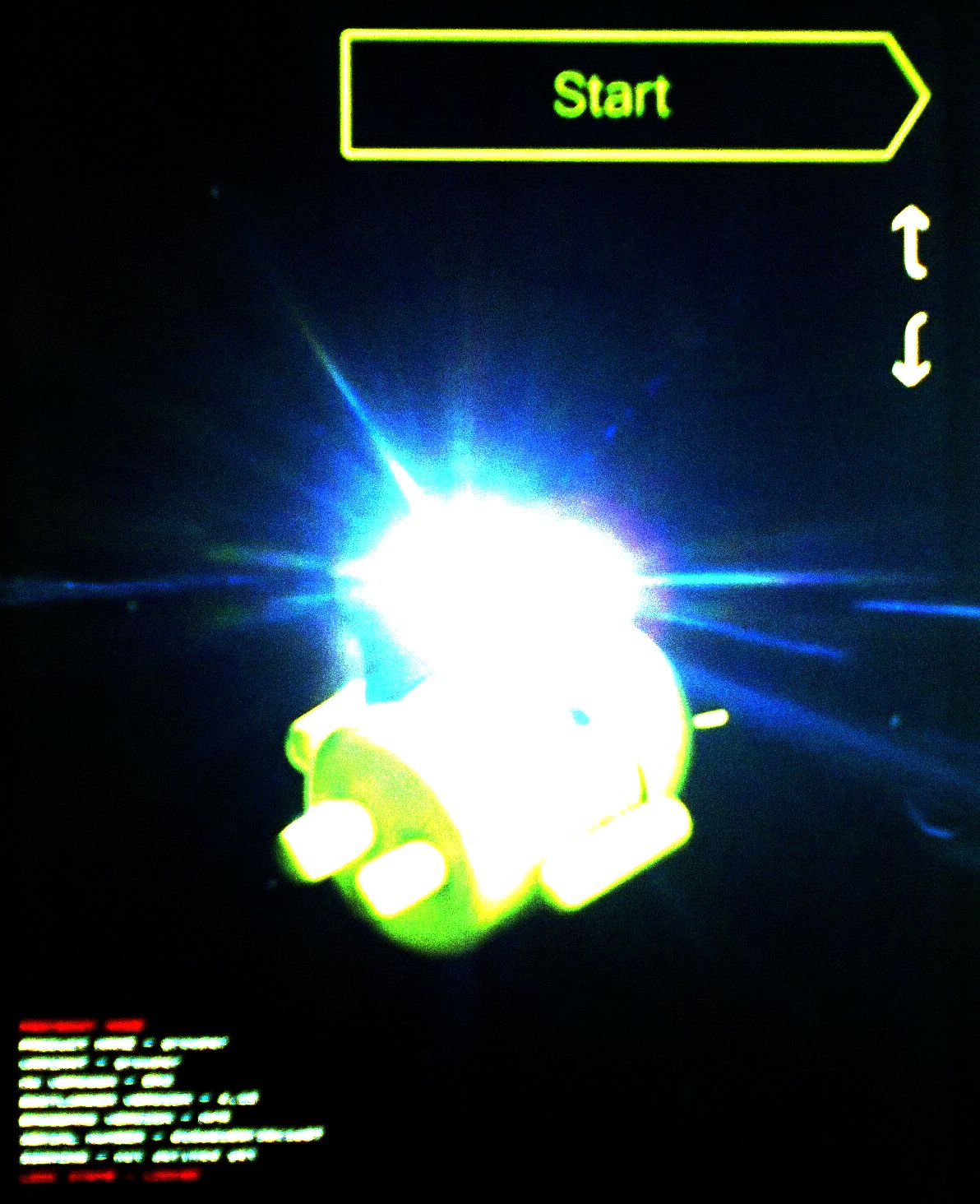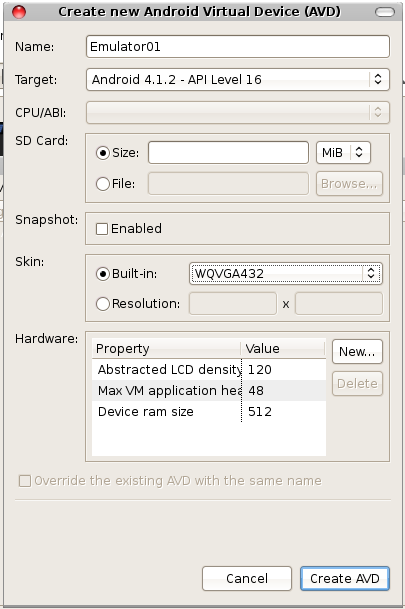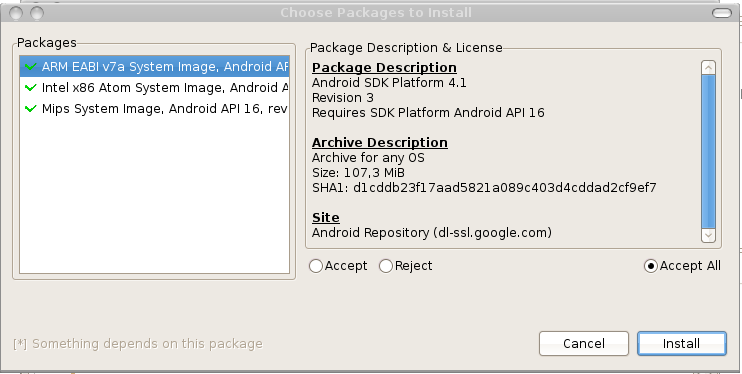This week my Nexus 7 came up with this notification:
I read about that Google launched 4.3, so i tapped on this notification and:
And this time Google provides some information about this release.
One really nice thing is, that with 4.3 it is possible to create restricted user accounts and you can grant these accounts access to specific apps, which you already installed. This is exact the thing you need, if you want to create accounts for your children without app store access and without creating them e-mail accounts....
Showing posts with label Google. Show all posts
Showing posts with label Google. Show all posts
Aug 3, 2013
Feb 22, 2013
Nexus 7: Encrypting all data
After loosing all data on a completely discharged Nexus 7 (look here), i decided to encrypt the storage with my own password, so that i should be able to give the right pin into the "type password to decrypt storage"-question (hopefully).
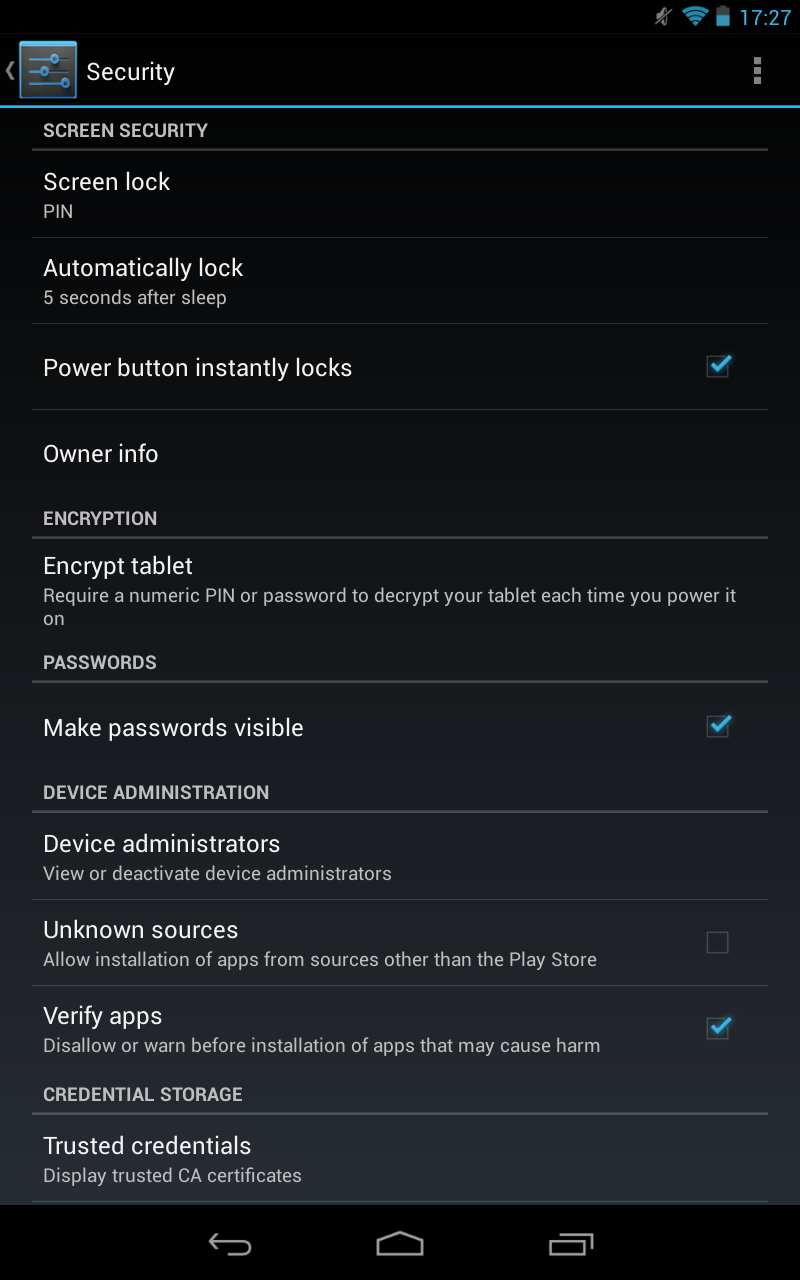
select "Encrypt tablet". If your tablet is not plugged in and not completely charged you get:
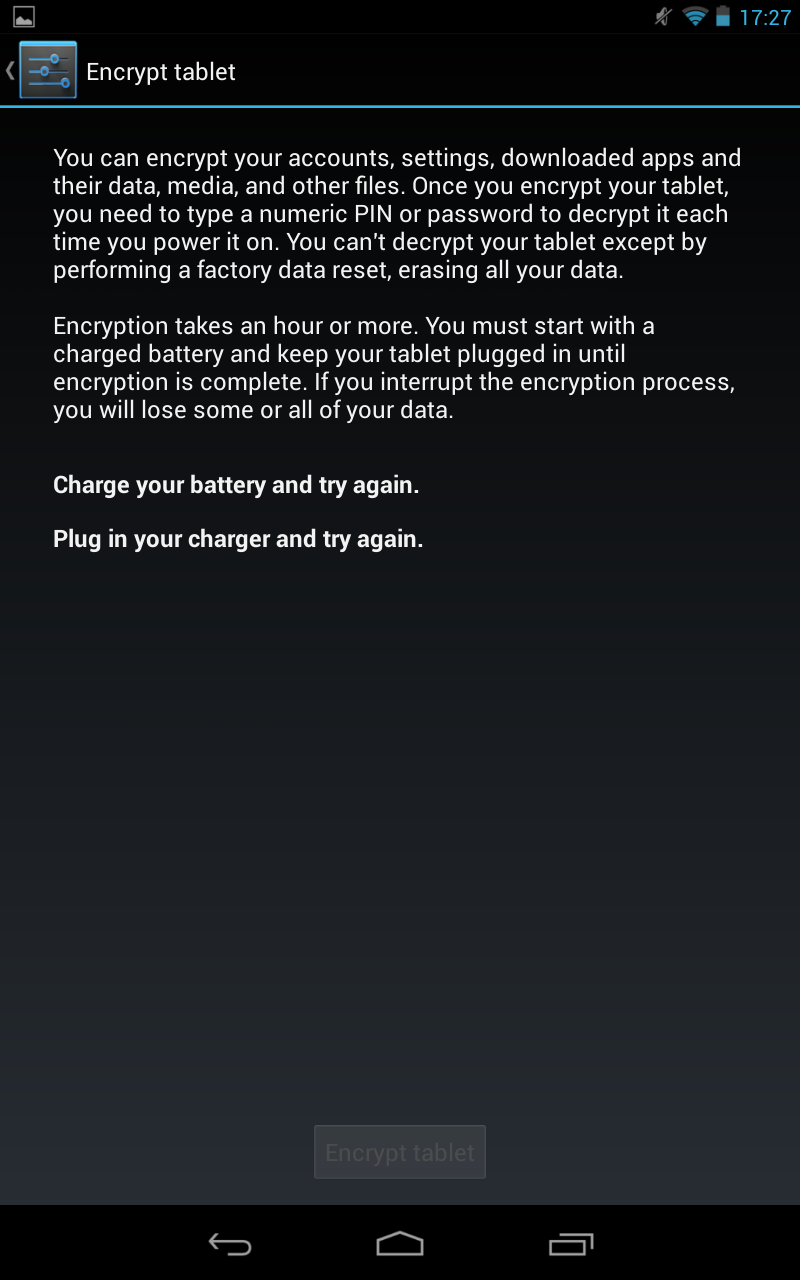
After plugging in and charging you get:
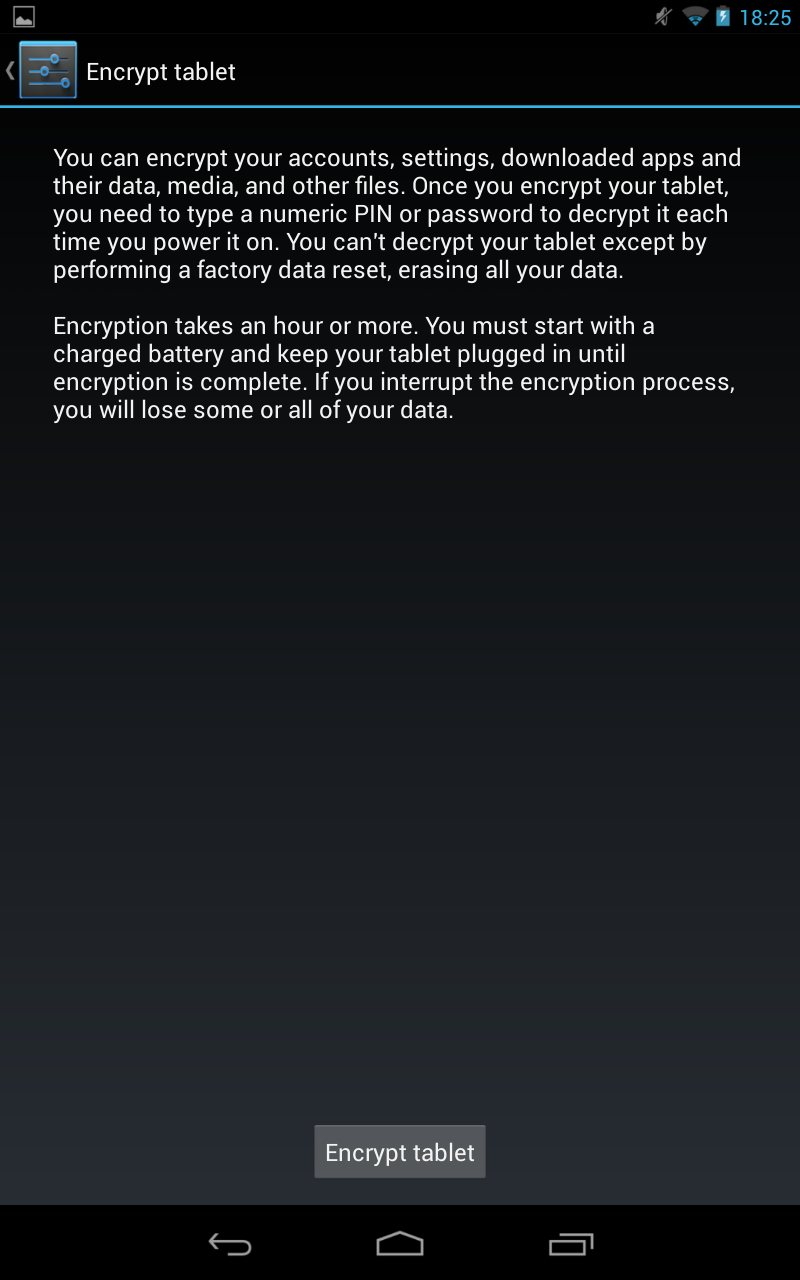
Tapping on "Encrypt tablet" leads to:
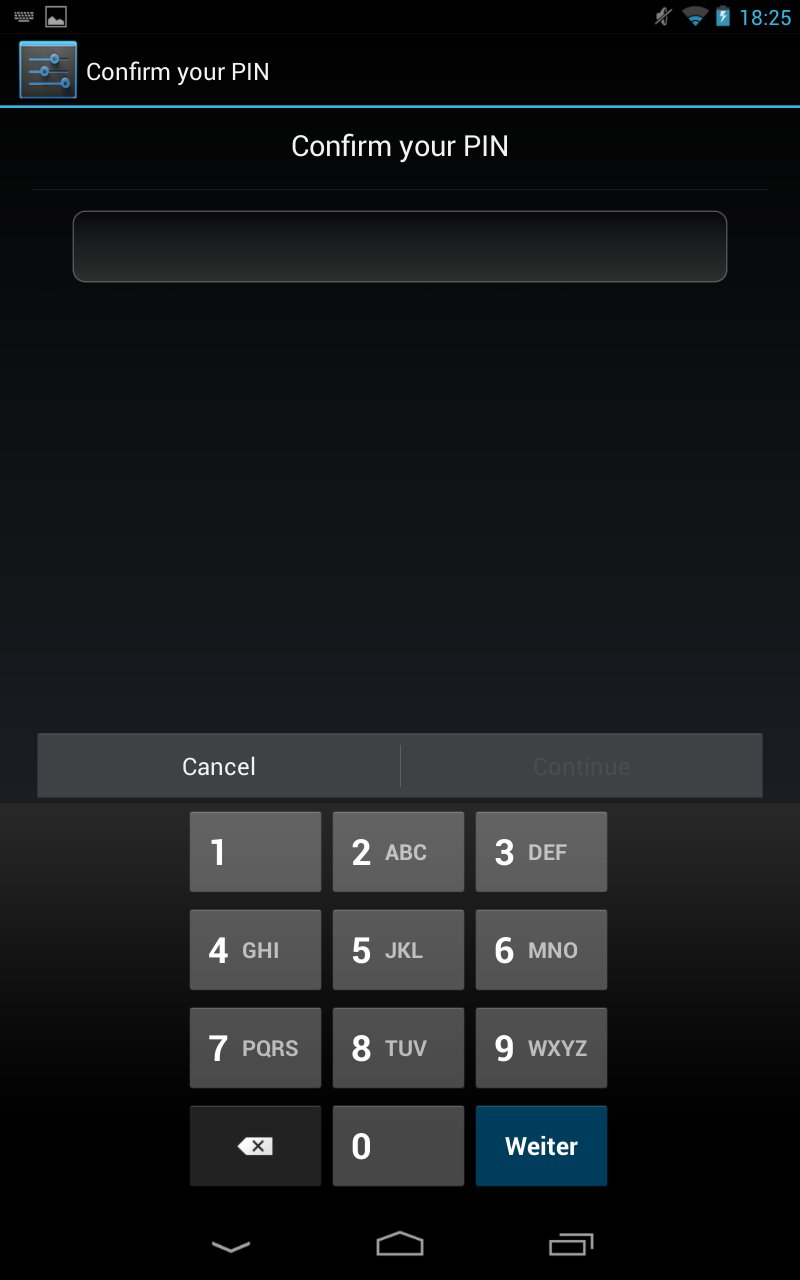
And then:
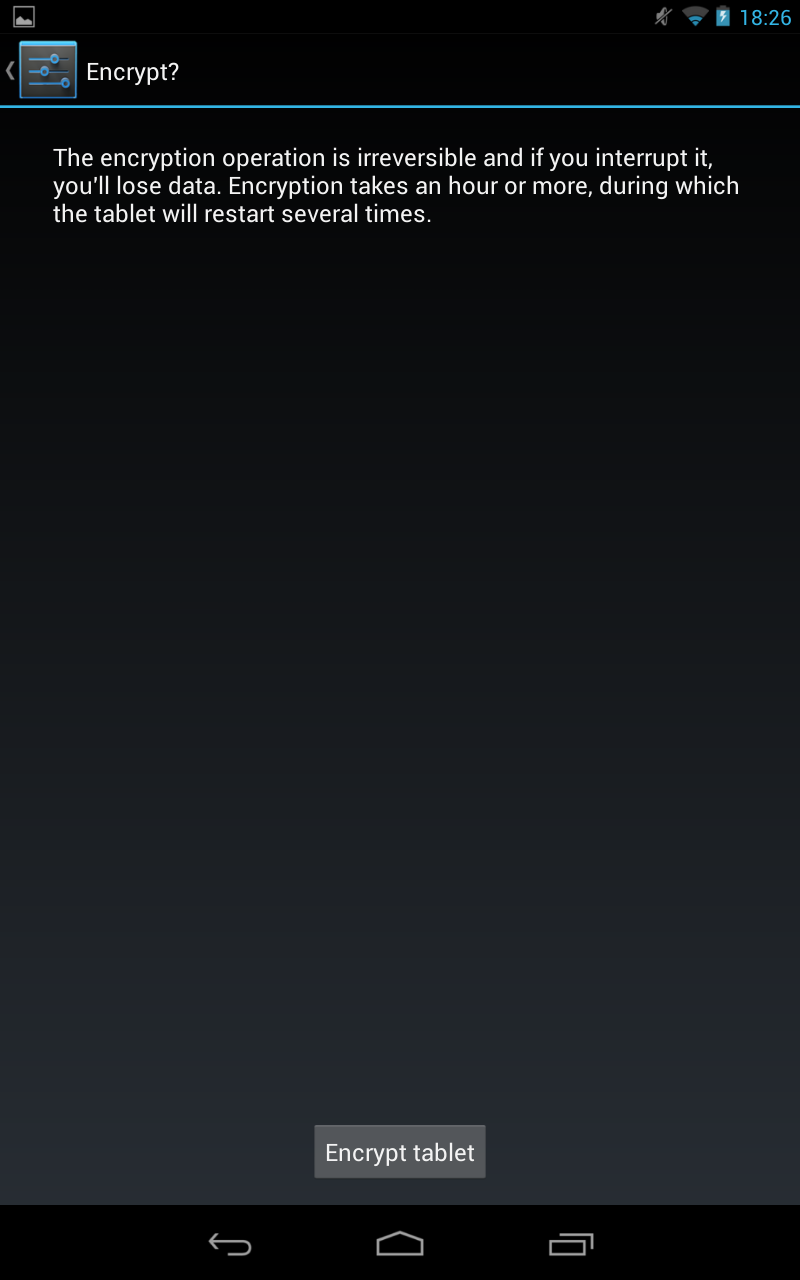
Ok... Irreversible and many reboots... Scared? ;-)
GO!
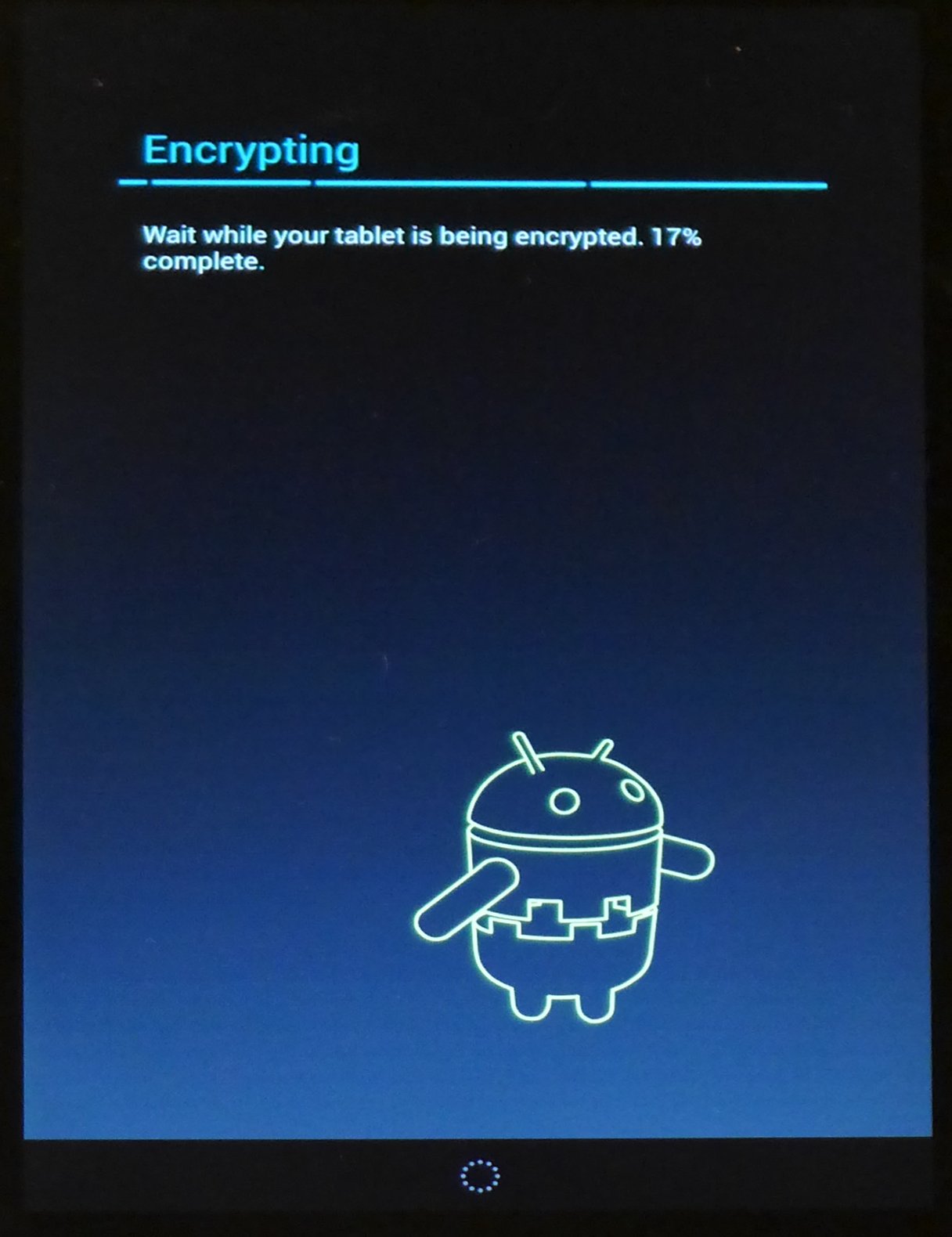
And after some reboots i had to give my password to decrypt storage for bootup:
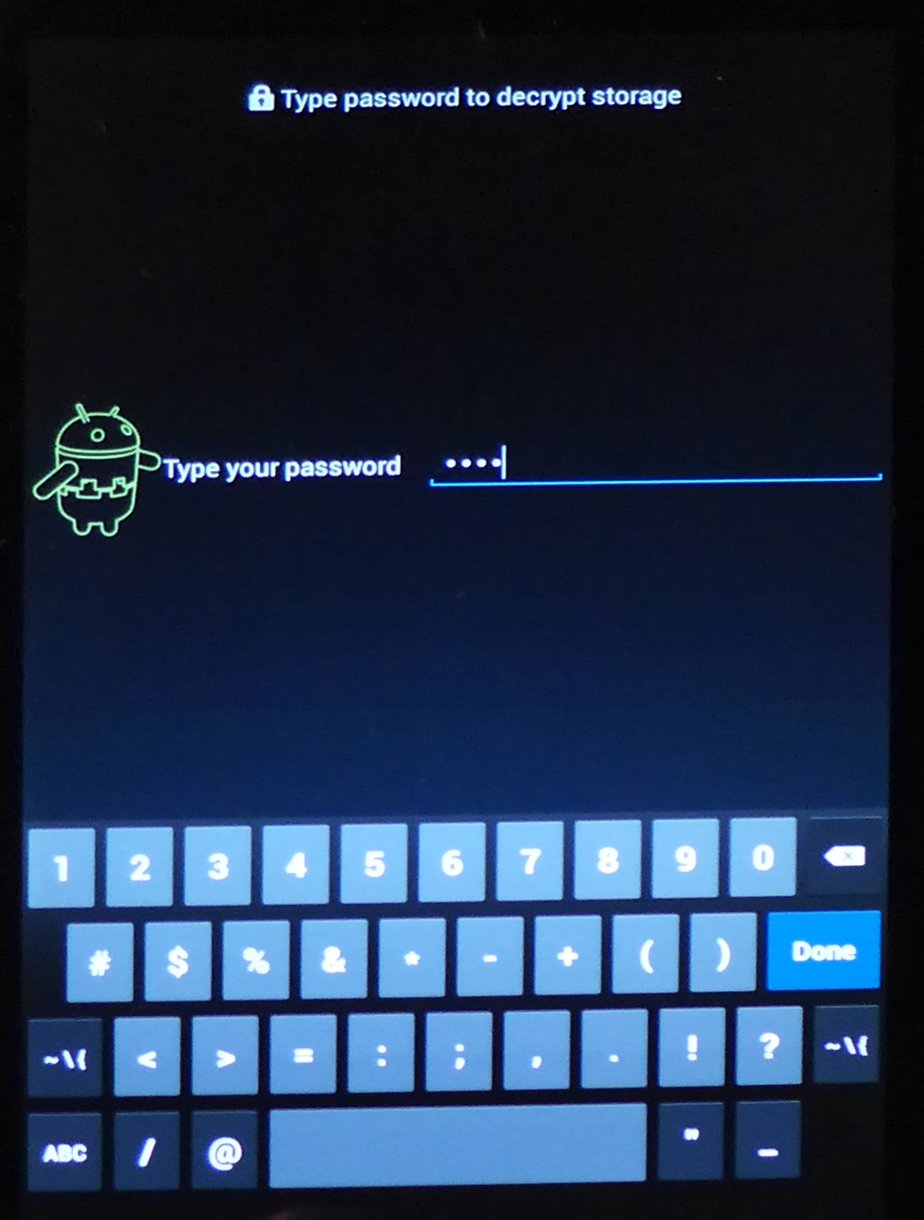
(This is exactly the same screen, which was shown after rebooting the completely discharged Nexus 7. So hopefully after next complete discharge, i can start the Nexus without loosing all data)
- Advantage:
never loose my data again - Disadvantage
on every bootup i have to enter my new pin....
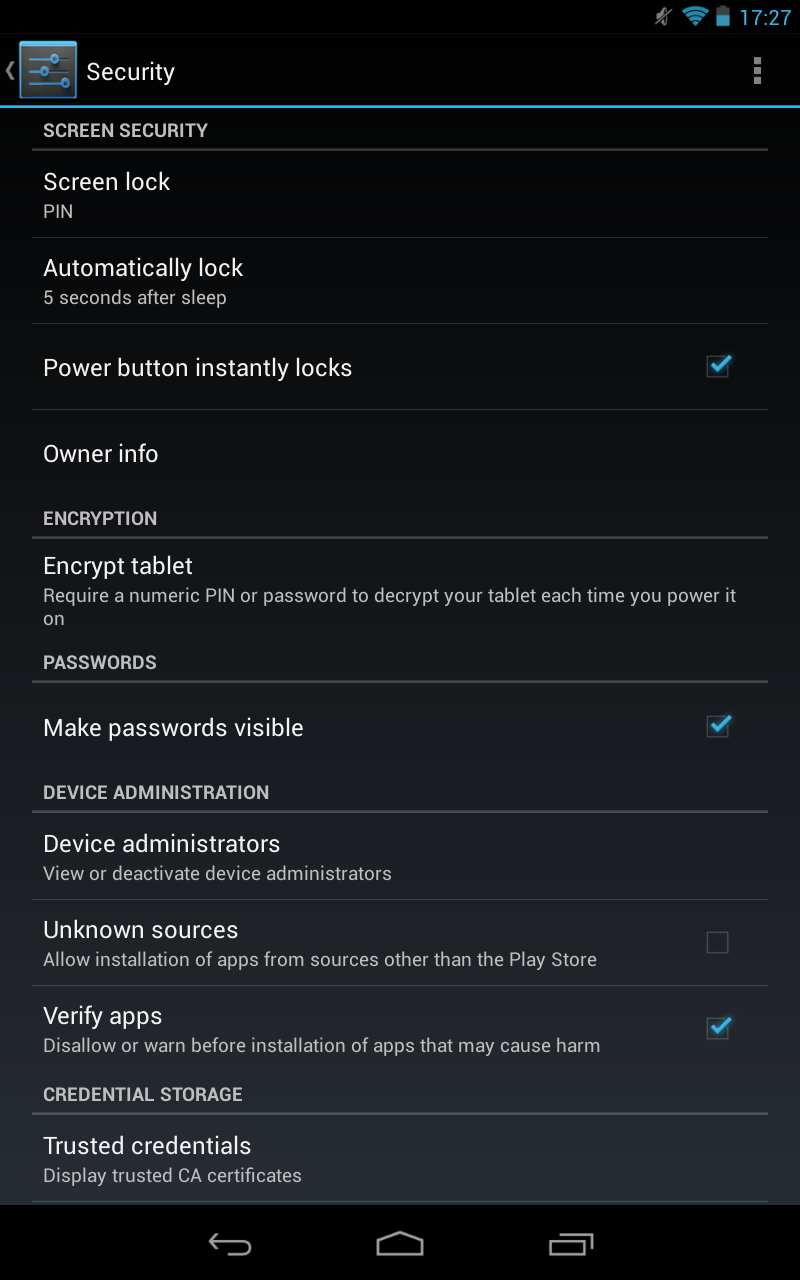
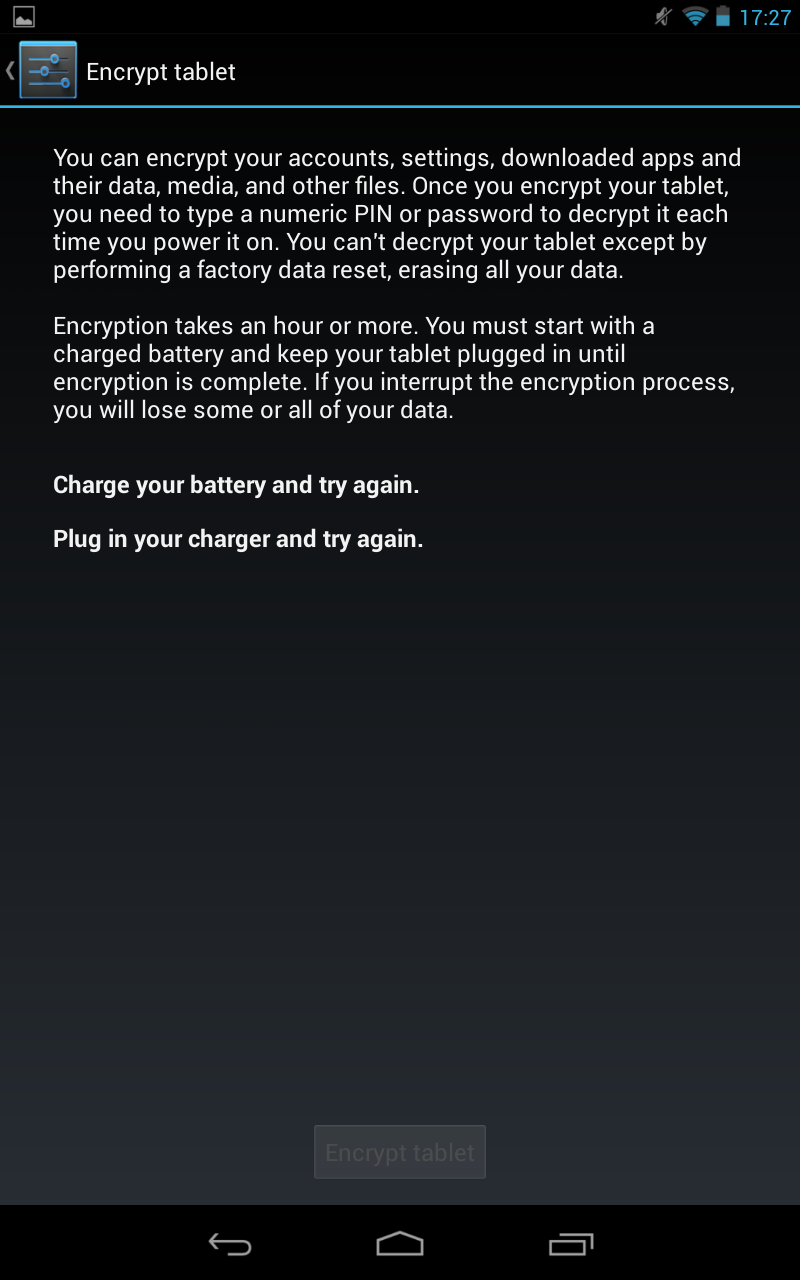
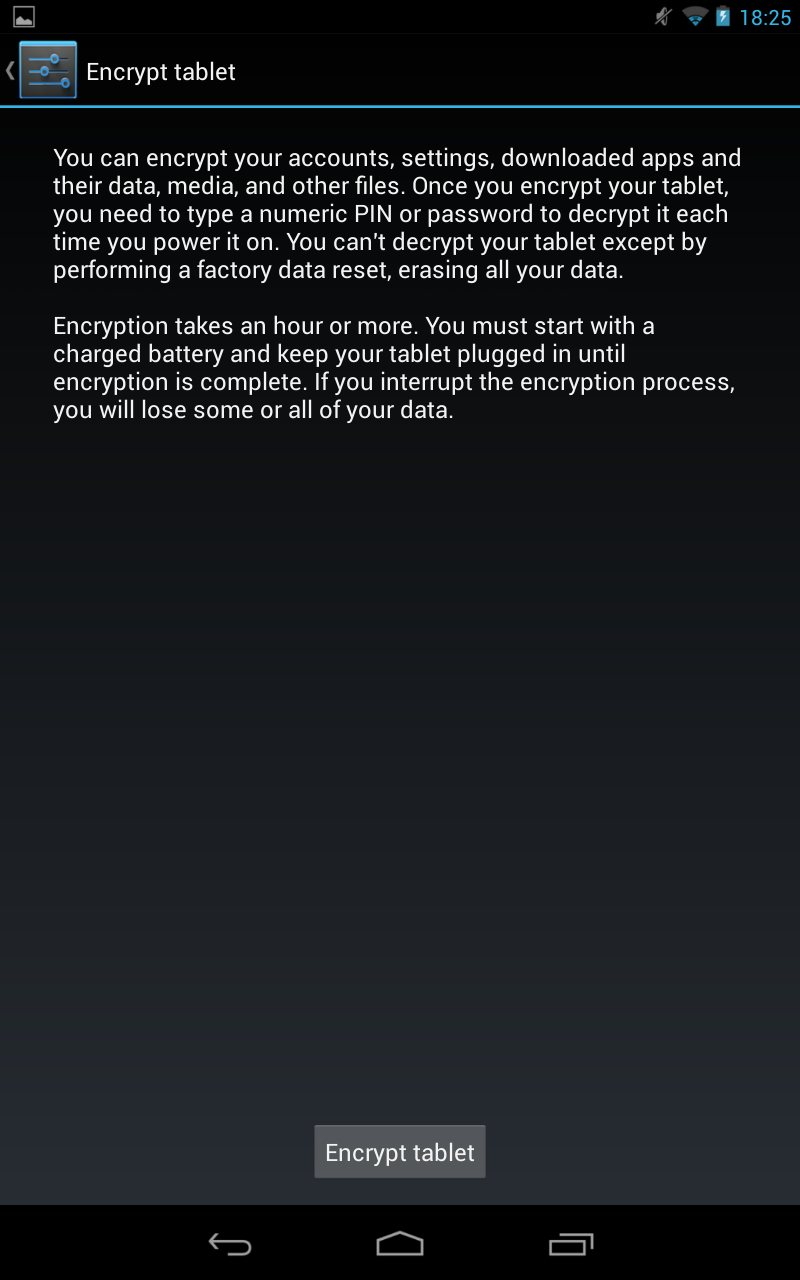
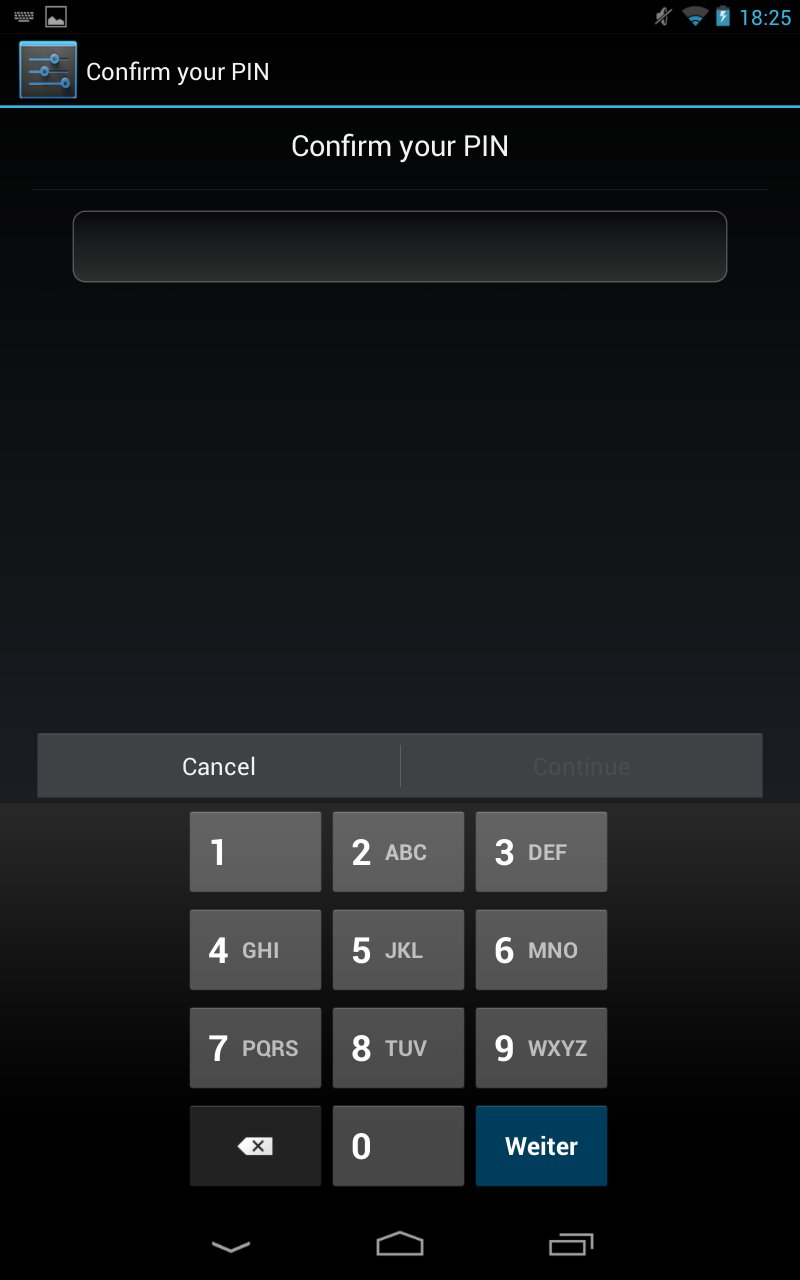
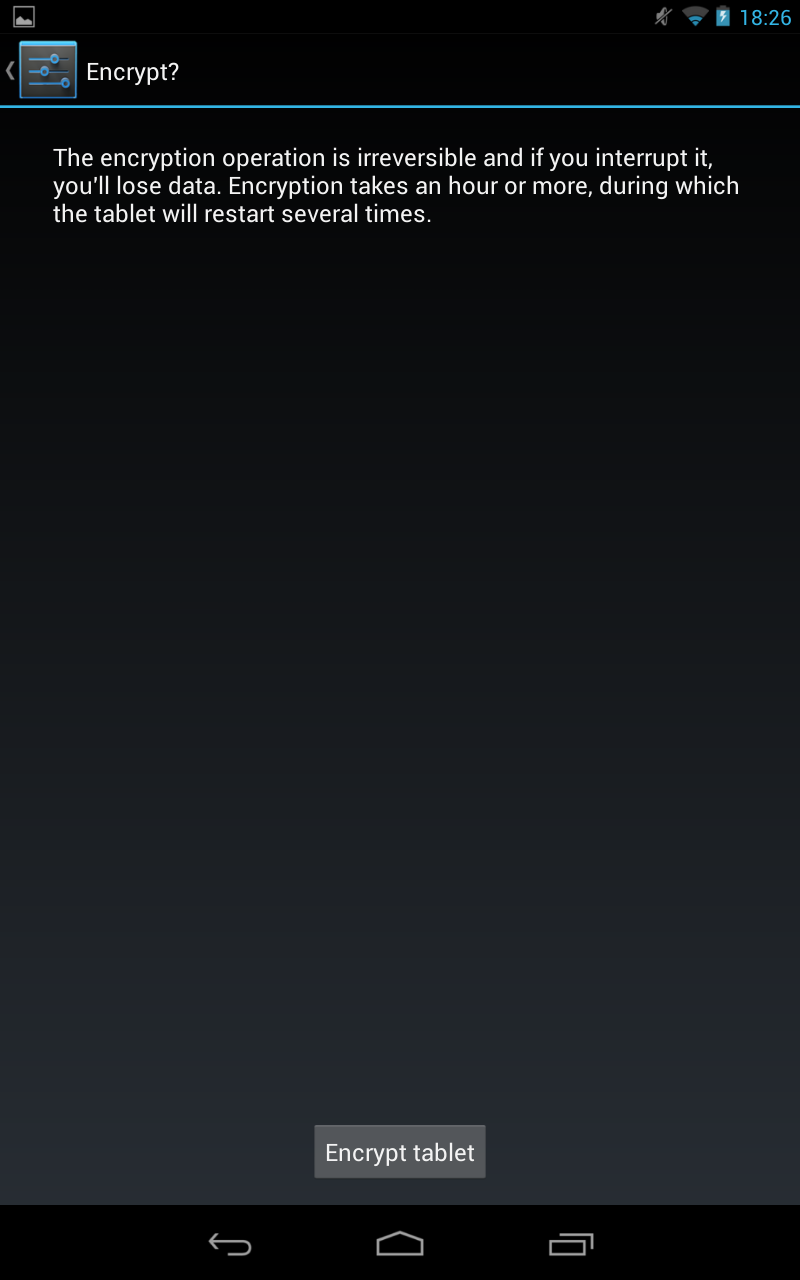
GO!
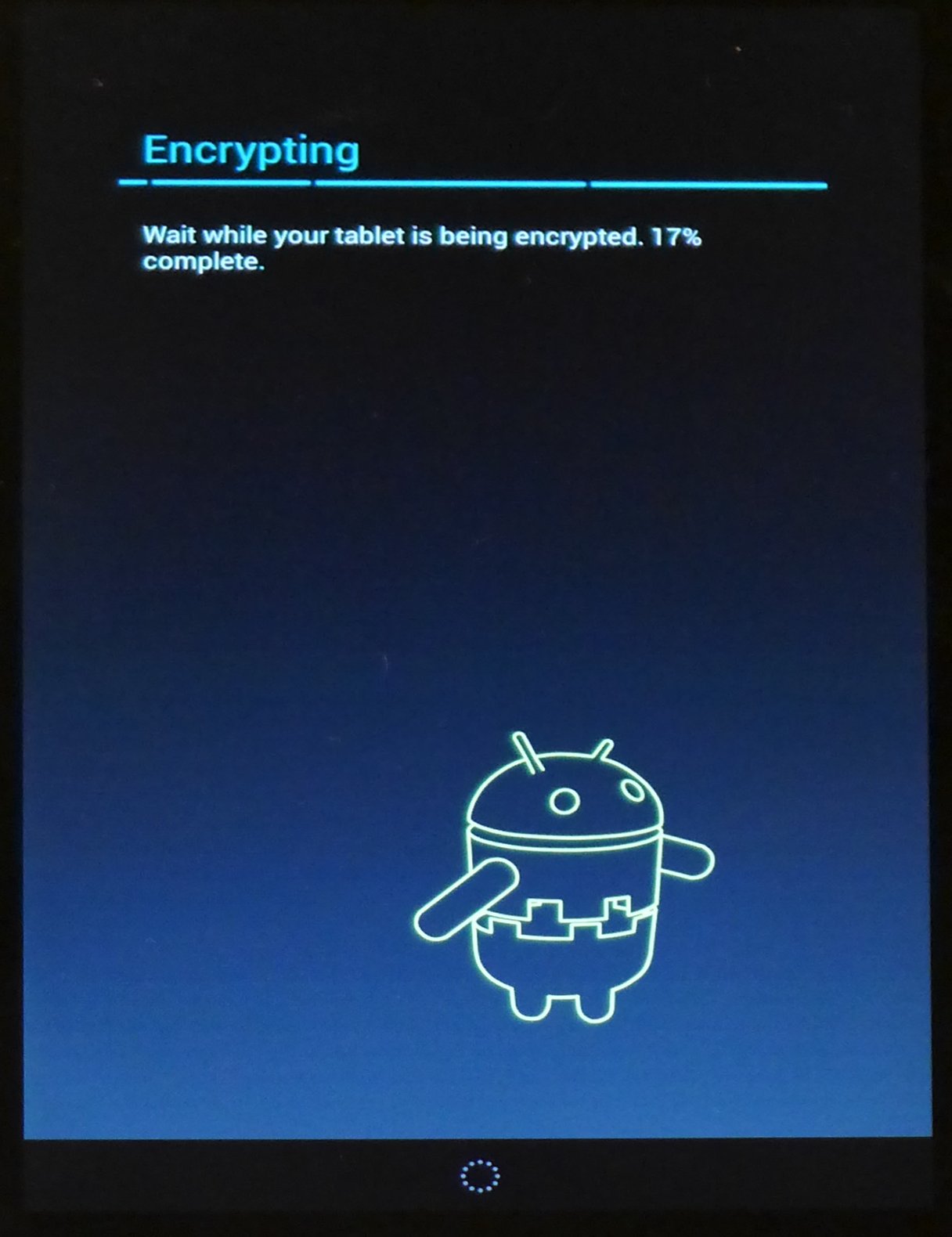
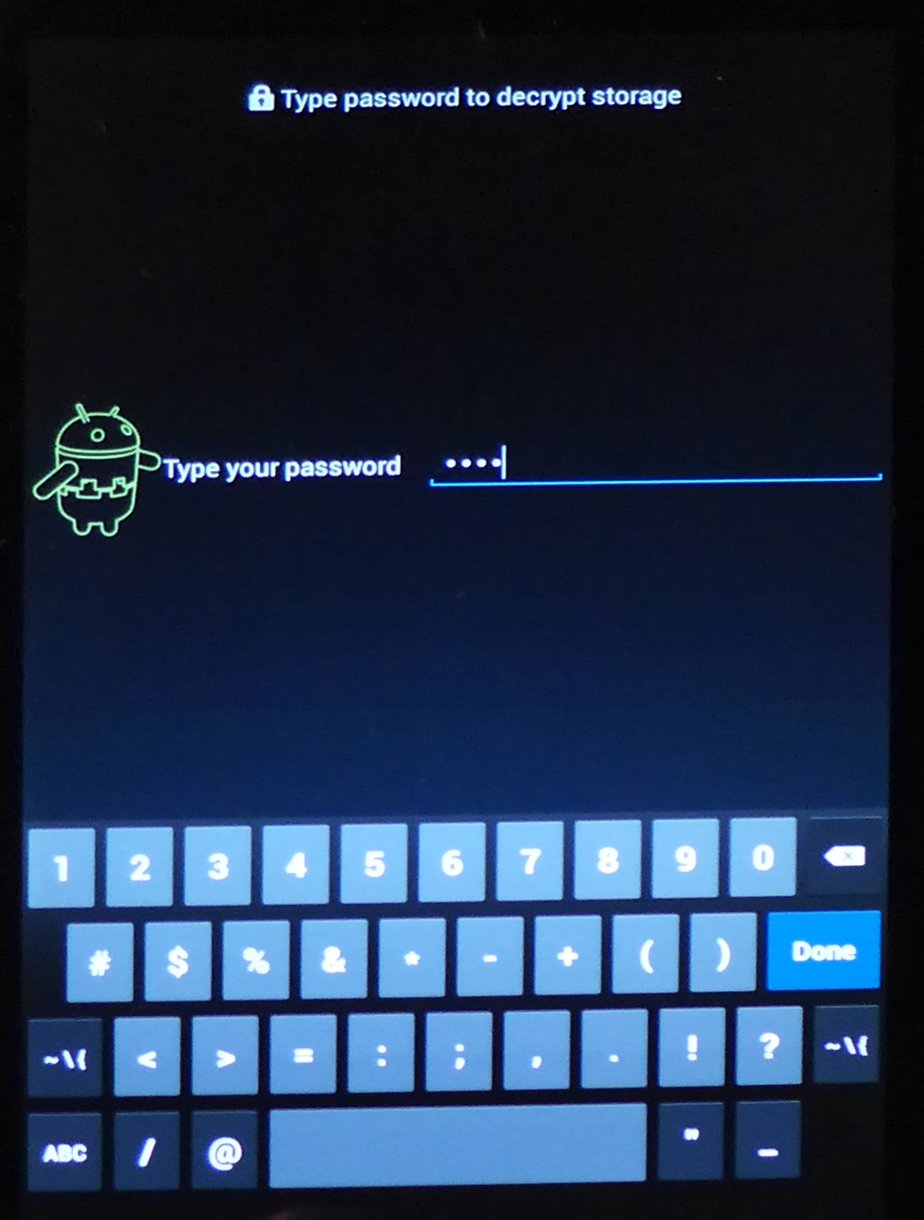
Jan 29, 2013
Nexus 7: "Type password to decrypt storage" after completely discharged
After not using the Nexus 7 for some weeks, i got the following screen:
No password worked... Switch off/on... same screen again.
How to get out of this loop?
[The official documentation can be found here.]
No password worked... Switch off/on... same screen again.
How to get out of this loop?
- Switch the device off (press and hold power button)
- Press and hold all three buttons. You will see the following:
- Use the volume buttons to navigate to Recover Mode
- Press the power button the confirm
Now you will see the Android with a red triangle - Now while holding the power button, press volume up
- Use the volume keys to navigate to wipe data/factory reset
- Press power button to select this option
- Go to Yes, erase all user data and press power button
[The official documentation can be found here.]
Dec 5, 2012
Google indoor maps: How to use...
Yesterday i read at heise.de about Google indoor maps were released for Germany. So i tried to take a look at the indoor map of Frankfurt Aiport but i only got:

No indoor map. Was this headline wrong? I searched around and found http://www.google.de/mobile/maps/:



Newest Android version is installed on my tablet... Why does this not work? So i zoomed that the map scale showed 50m:


No indoor map at all... but there are some numbers... maybe levels? (and no public plans for level 0?)


Dec 1, 2012
Android Update: 4.2.1
Two weeks after the upgrade von Android 4.1 to 4.2 my devices was updated to Android 4.2.1.
There is no official statement about the bugfixes or changes in this version. The only information is the confirmation screen before the update:

(The webpage http://www.android.com/whatsnew/ only contains a description about 4.2. No information about 4.2.1).
After the update:

There is no official statement about the bugfixes or changes in this version. The only information is the confirmation screen before the update:

After the update:

The size of the update was only 1.1 MB. So it is not really suprising, that the kernel version for 4.2.1 is the same as for 4.2...
After the update several applications hung and the Nexus 7 was not really responsive -> but after a additional reboot everything was fine again....
After the update several applications hung and the Nexus 7 was not really responsive -> but after a additional reboot everything was fine again....
Nov 21, 2012
Android 4.2: Developer Options
If you try to build your own Android applications, you have to enable "Developer Options" on your device. After upgrading my Nexus 7 to Android 4.2 there is no entry "Developer Options" inside the settings menu. Google has hidden this entry in order to do not confuse normal users...
This is the way to enable Developer Options (again):
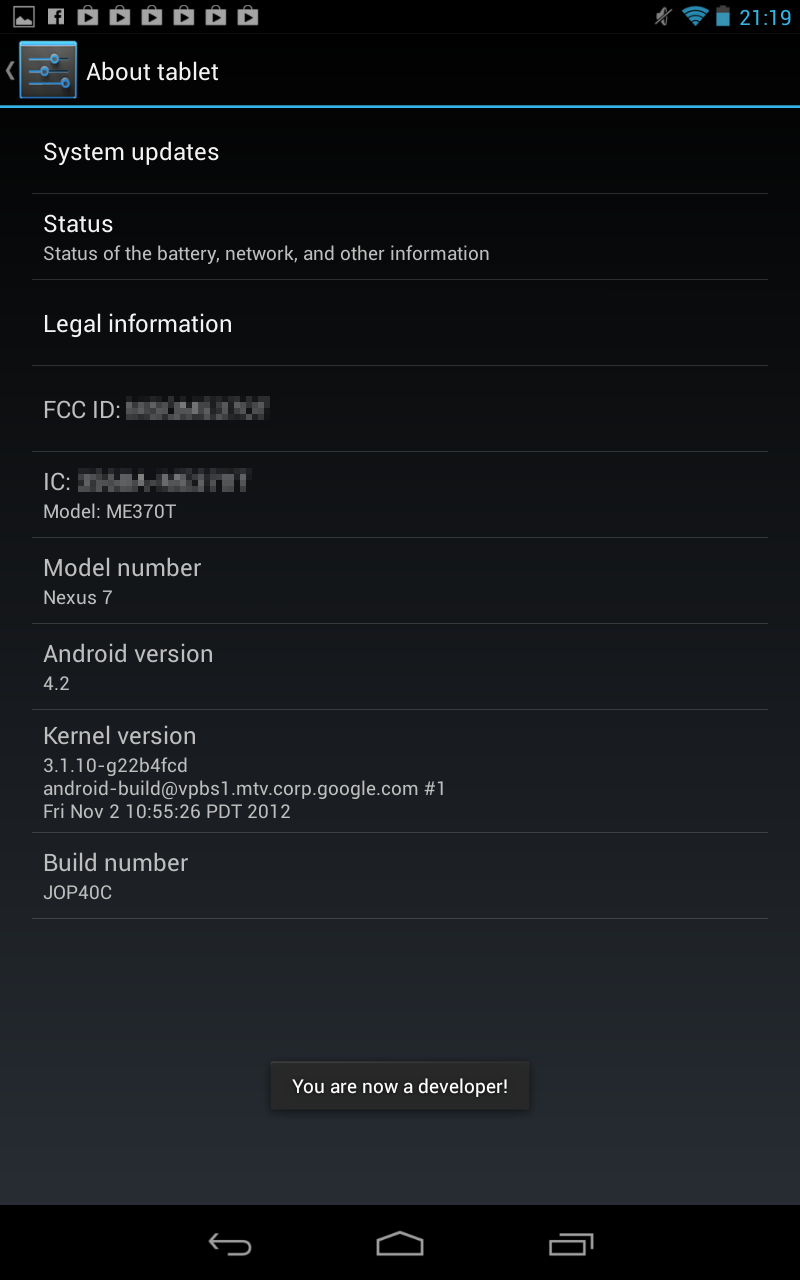
This is the way to enable Developer Options (again):
go to settings->about tablet
tap 7 times on "build number"
After four times you will see:
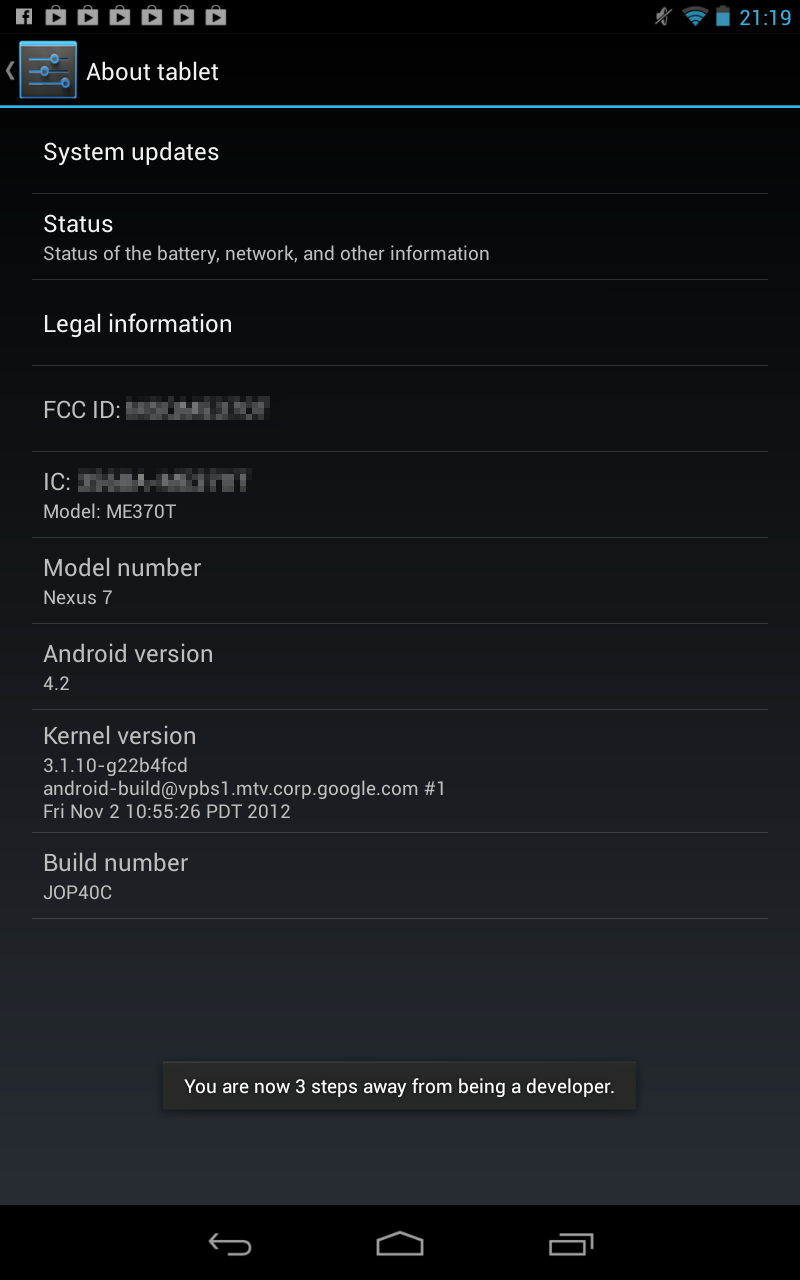
and after seven times:
tap 7 times on "build number"
After four times you will see:
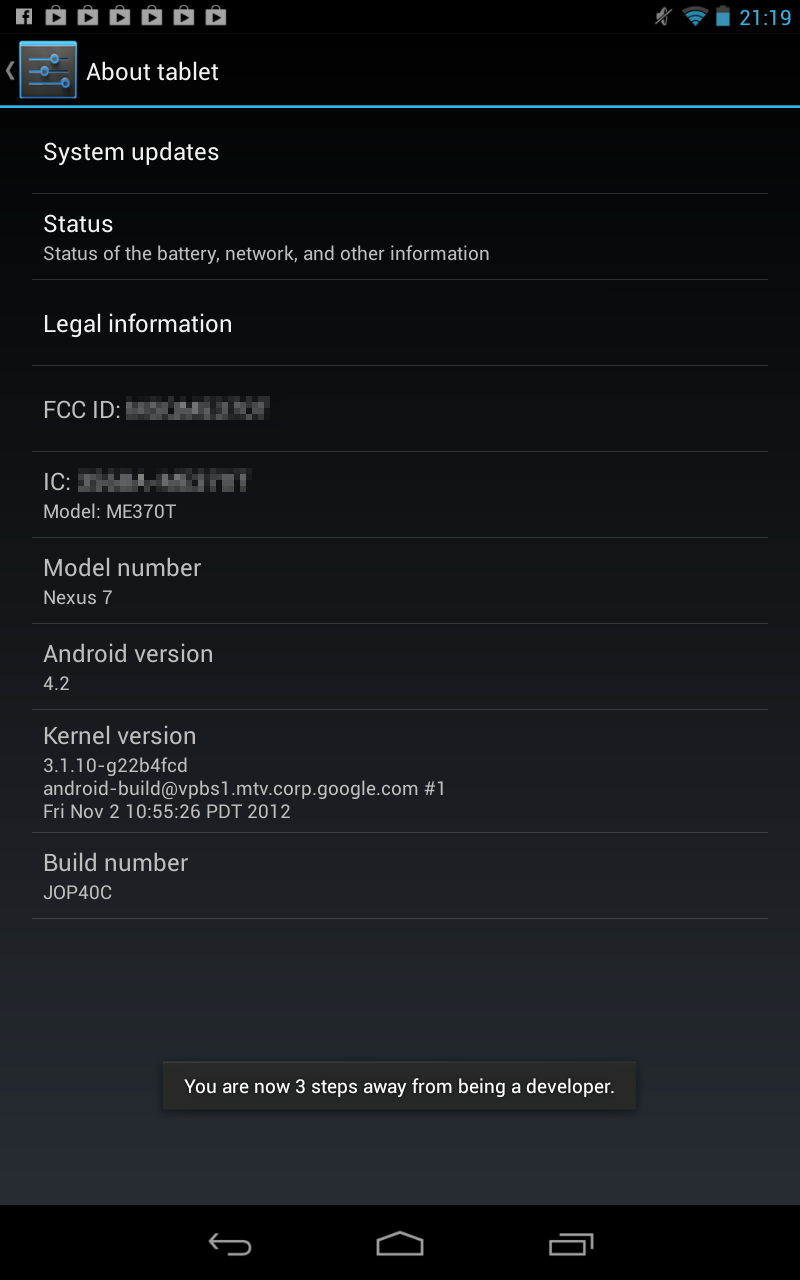
and after seven times:
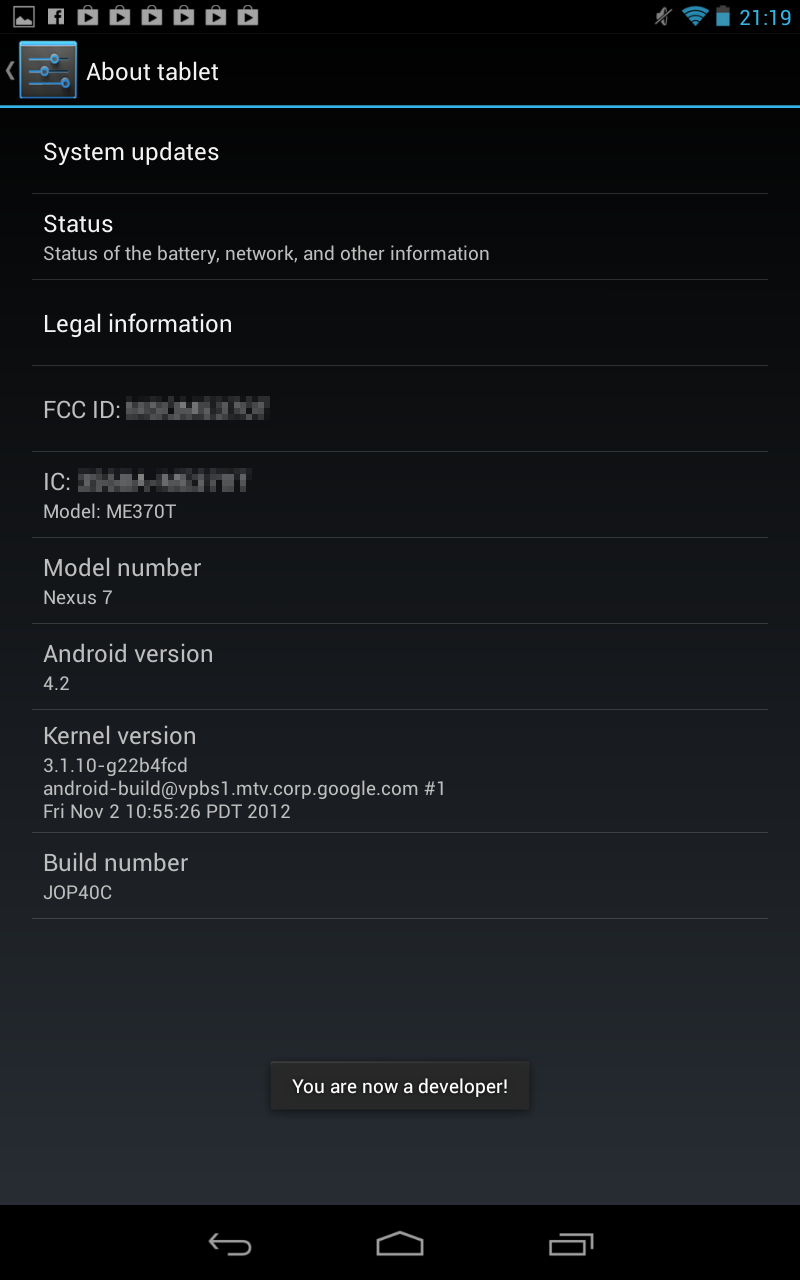
Now you can enable "show touches" and "pointer location" and get the following:
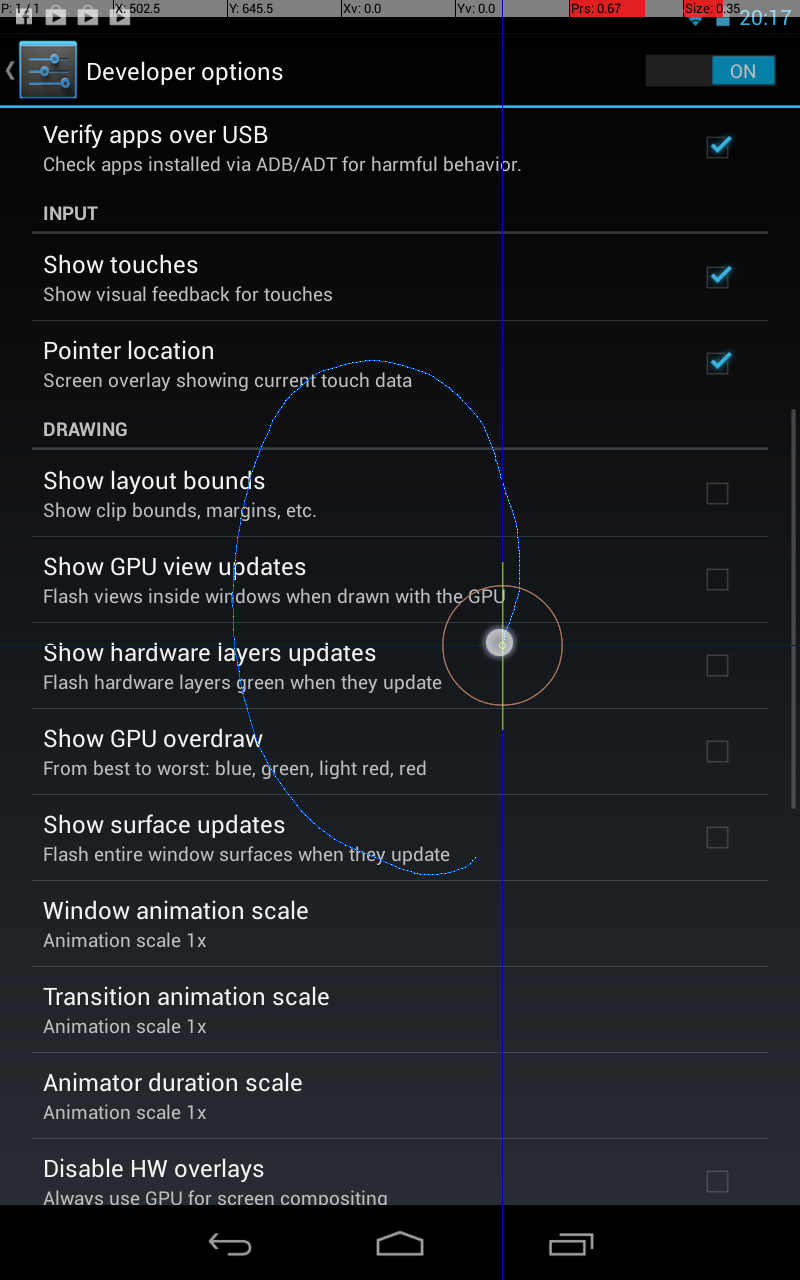
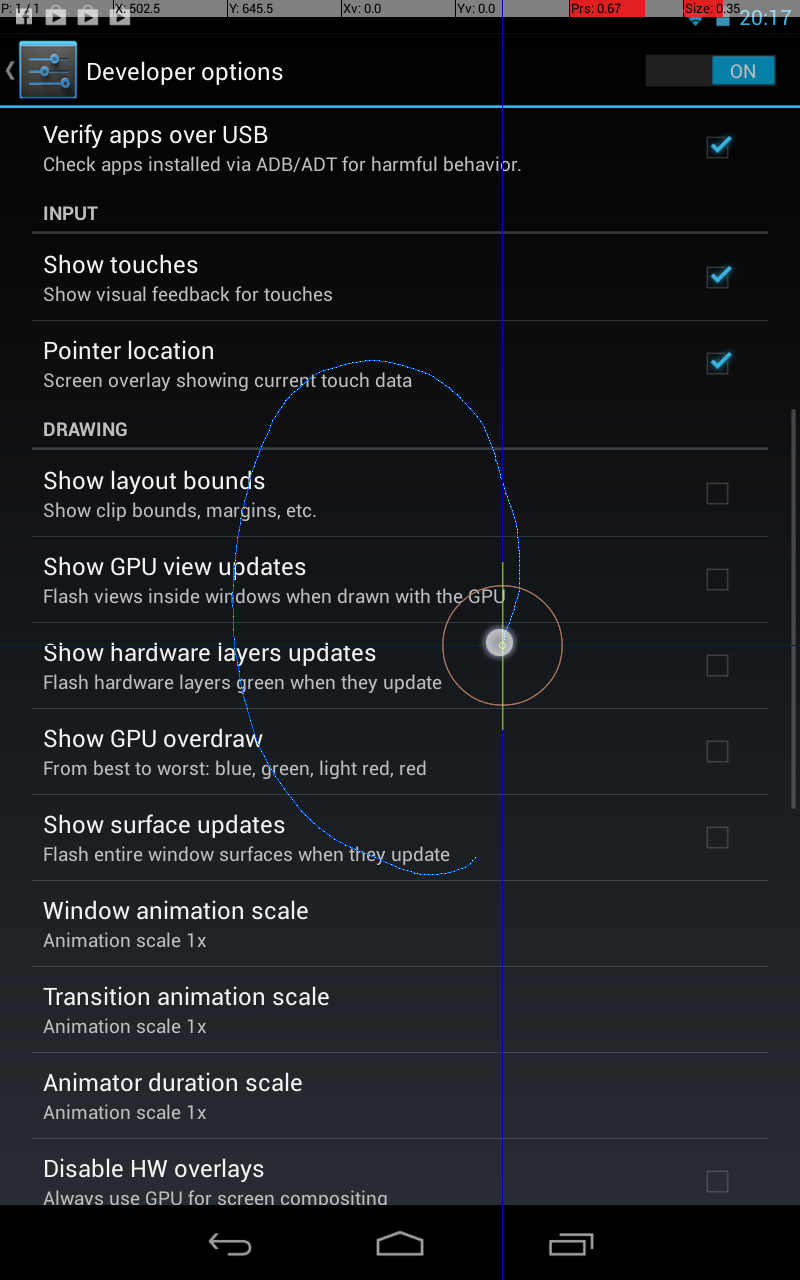
Nov 19, 2012
Android: Running my first application on my Nexus 7
After running the android application in an emulator, it is time to install the application on a real device. If you want to install the application on your Nexus 7, you have to follow this steps:
 and after hitting run:
and after hitting run:
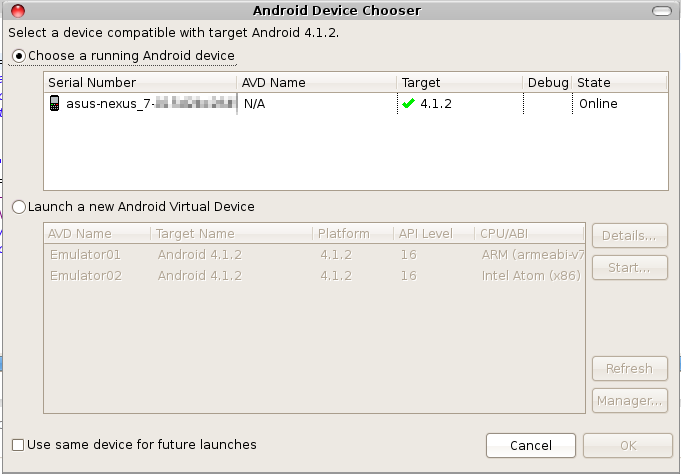 Now on the Nexus 7 the icon appeared:
Now on the Nexus 7 the icon appeared:
 and the app started like in the emulator:
and the app started like in the emulator:

- put your Nexus 7 in USB debugging mode
(Settings -> Developer Options {} -> USB debugging)
(Android version >4.1 you have to use this instruction) - change USB mode to PTP
(take a look here to do this) - check connectivity with adb command:
schroff@hades:$ ./adb devices
List of devices attached
0XXXXXXXXXXXXX device
schroff@hades:$

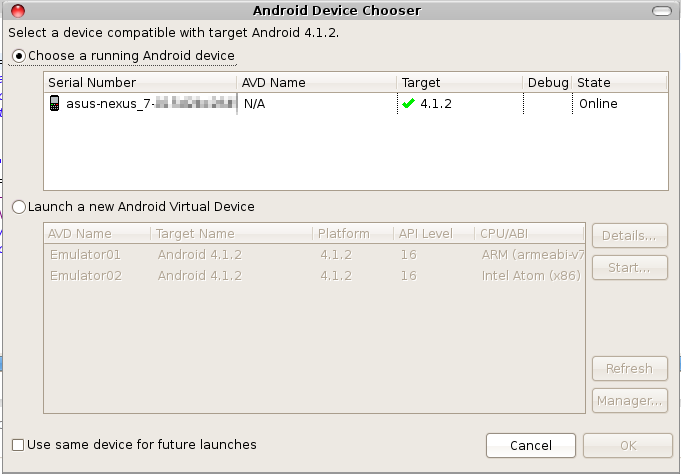


Nov 16, 2012
Android: Building my first app (on windows 7)
After hitting the error:
Everything from step 1 to 24 (look here) of my posting was the same. But then i got:

and after some seconds the emulator was initiliazed:
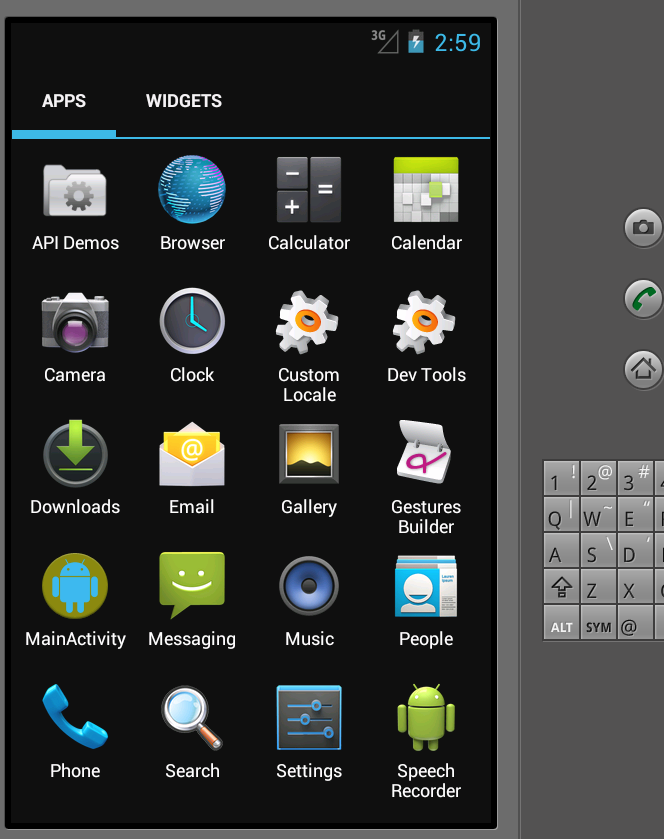
And my first application is there: MainActivity (second from bottom, left lane). A double click started the application:

So next step is, to run this application on my nexus 7....
X Error of failed request: BadRequest (....)on debian linux, i decided to give windows 7 a try:
Everything from step 1 to 24 (look here) of my posting was the same. But then i got:

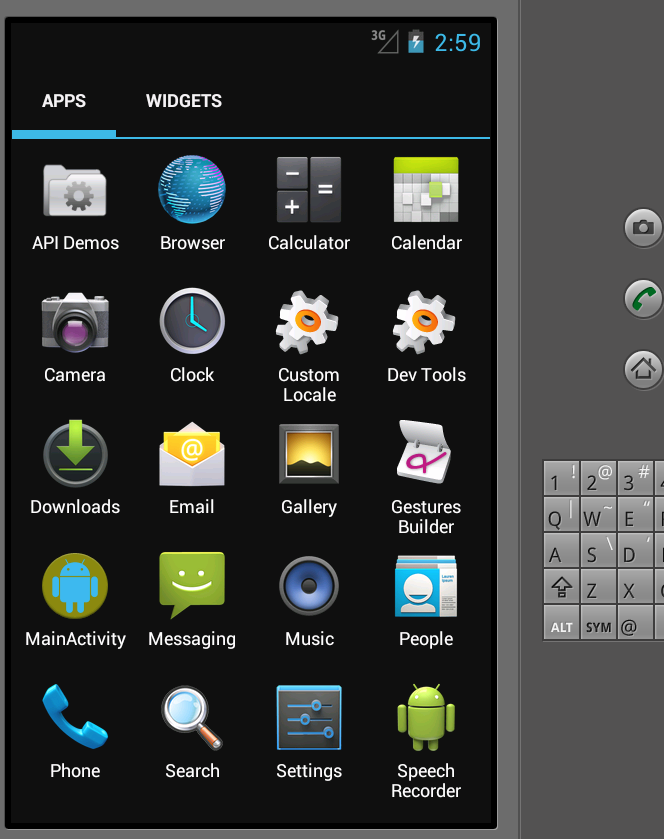

Nov 15, 2012
Android: Building my first app (on debian linux)
To build my first app, i followed the tutorial given by developer.android.com. (before you can start, you have to set up your developement tools)
- Start eclipse
- type CTRL-N
-
-
-
And after hitting finish, eclipse looked like this:- At this point the tutorial recommends to look at some files and directories (look http://developer.android.com/training/basics/firstapp/running-app.html), but here i will skip this and go straight to running my app
- To run inside an emulator click on the Virtual Device Manager (eclipse):
- So i tried to build a new virtual device:
- But this failed with:
[2012-11-08 20:23:12 - SDK Manager] Unable to find a 'userdata.img' file for ABI armeabi to copy into the AVD folder. - Therefor this link gave a solution:
Click on Android SDK Manager - After the successful installation, the drop down "CPU/ABI" showed some content:
- Now the virtual device is there....
- But choosing start i got this error:
Ok. No direct rendering enabled on my debian laptop....
So after running though all this steps, my summary is:
- Looks quite good.
- Before you start, you should use the Android SDK Manager
(eclipse --> Window --> Android SDK Manager) - Do not use a linux device without direct rendering
Subscribe to:
Posts (Atom)