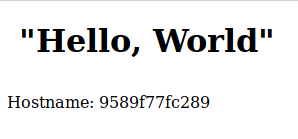Securing containers & cloud (provided by sysdig) is a booklet with 42 pages and 7 chapters. Like most of the "for dummies" series the last chapter is a summary with ten considerations.
But let's start from the beginning:
Chapter one "understanding cloud security" is a really nice abstract. Here some of the topic, which you should be aware of: "overprivileged identites", "visibility over cloud assets", "leaving out IT", "former employees, one-time users and guest accounts that are left active", ... With knowing that the following proposal is made: "to dectect and stop cyber threats [..] first step is to see them". Therefore a singe event store should be used and a open-source validation because of validation an transparency.
The second chapter is named "securing infrastructure as code (IaC). The typical arguments for IaC are speed, scalabilty, resilience, reproducibility but what about security? IaC is created by the developers and this code has to be checked as well as the application sources. And even if IaC is checked, configuration templates in a CI/CD pipeline will suffer from drift. "Policy as code PaC allows you to leverage a shared policy model across multiple IaC, cloud, and Kubernetes environments. Not only does PaC provide consistency and strengthen security, but also it saves time and allows you to scale faster."
"Preventing Vulnerabilites" is the third chapter. Many images in production contain patchable vulnerabilites, which should be patched. So the selecting of container images from every source (including DockerHub) without scanning them is not a good idea. One subsection here is "Automate vulnerability scanning in the CI/CD pipeline". I think this is something you should read in the booklet in detail.
After scanning for threats, the next chapter is about detecting and responding to threats. This chapter is only about 3 pages and it is more an appetizer for Falco, which is a solution from sysdig.
The sixth chapter is named "Targeting monitoring and troubleshooting issues" is is plea for open source. "Avoiding Vendor Lock-In" is key to success at least from the perspective of the authors.
As in the beginning mentioned the last chapter is a ten point summary of the topic. This is a fast checklist, you can use.
All in all a very good high level introduction into "Securing Containers & Cloud". I recommend all DevOps engineers and developers to spend half an hour to read this booklet.